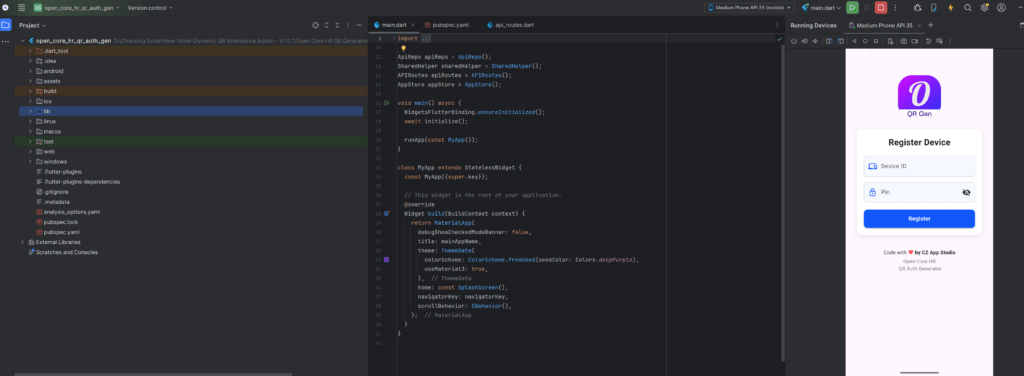Dynamic QR Attendance
Please follow the steps below to install addons after completing the backend configuration.
Addon Setup #
Step 1:
For SaaS: Login as Superadmin panel
For Non-SaaS: Login to Admin panel
Step 2: Extract the purchase zip folder.

Step 3: Open the purchased zip folder. Inside, you will find an addon zip folder ready for upload according to the following steps.
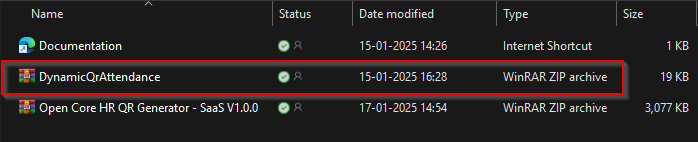
Step 4: Go to your admin / superadmin dashboard and click on the addons section located at the top right navigation bar or on the sidebar.
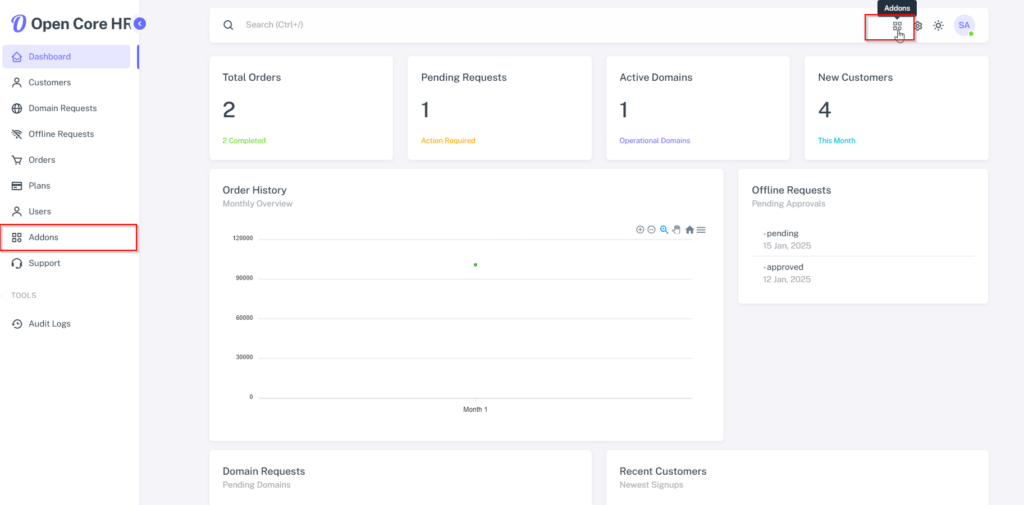
Step 5: Now, click on the ‘Add New Addon’ button.
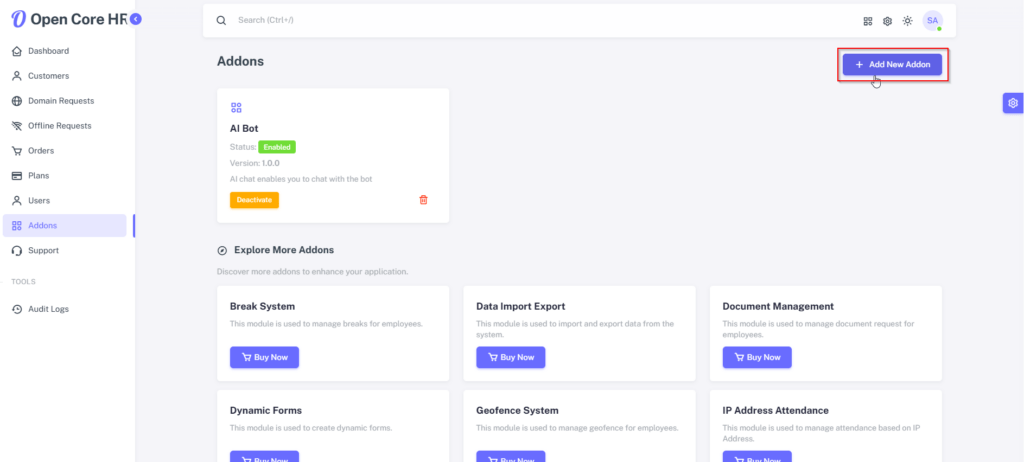
Step 6: Select the addon zip file from the extracted purchased folder and click ‘Upload’.
WARNING: You should upload the addon zip file, not the purchased zip file.
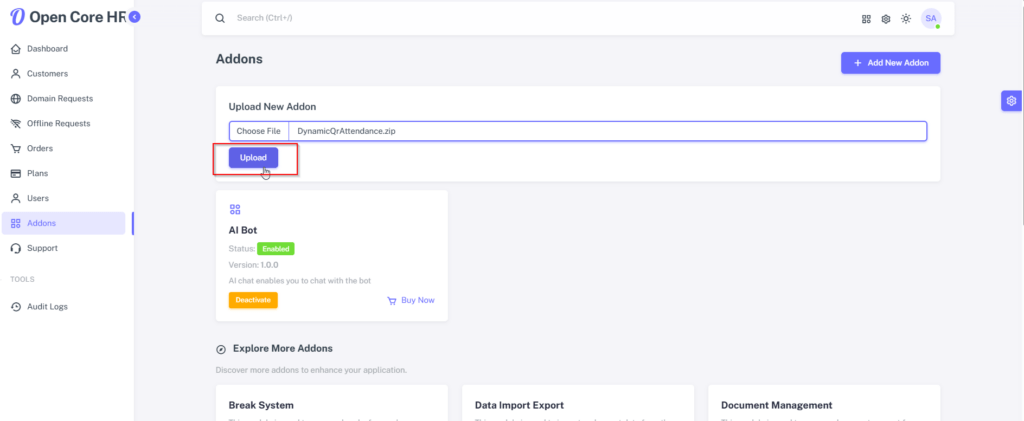
Step 7: Then click the ‘Activate’ button to complete the process.
NOTE: Once your file is uploaded, you will receive a notification stating, "Module enabled successfully".
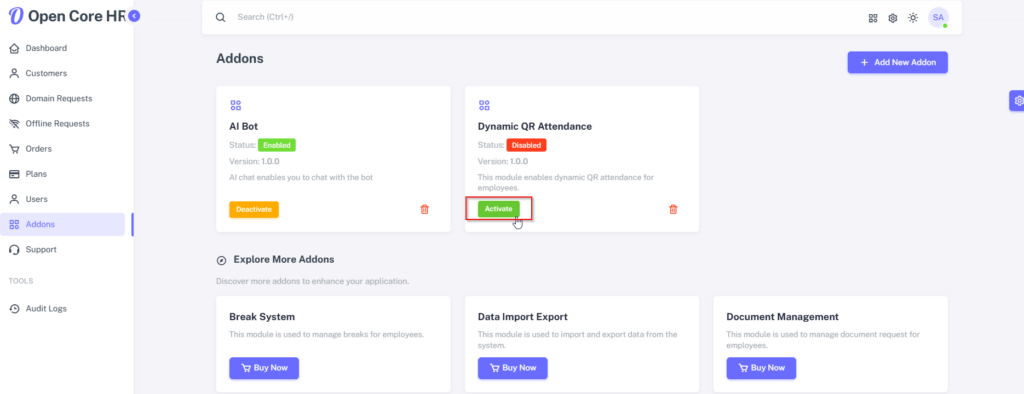
Step 8: The addon has been set successfully.
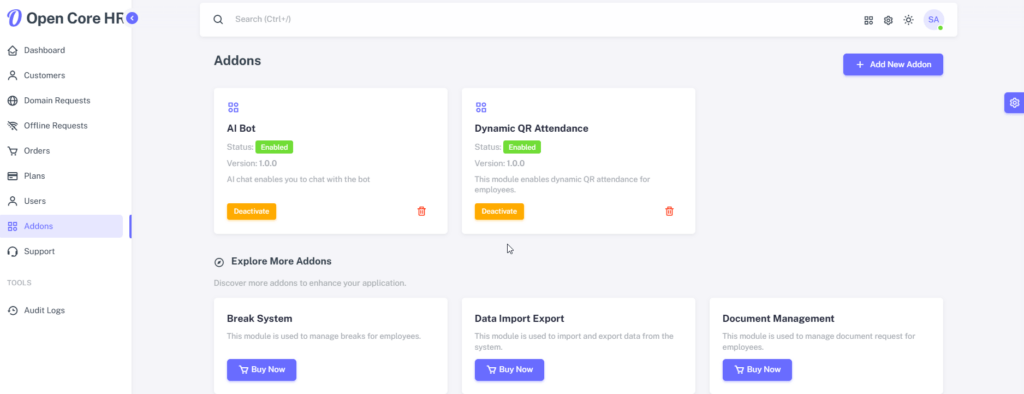
Open Core HR QR Generator Setup #
Step 1: Extract the purchased zip folder.

Step 2: Locate the “Open Core HR QR Generator” zip file inside the extracted folder.
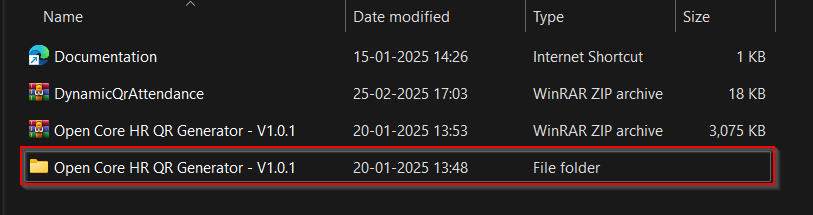
Step 3: Extract them and open the open_core_hr_qr_auth_gen folder in Android Studio.
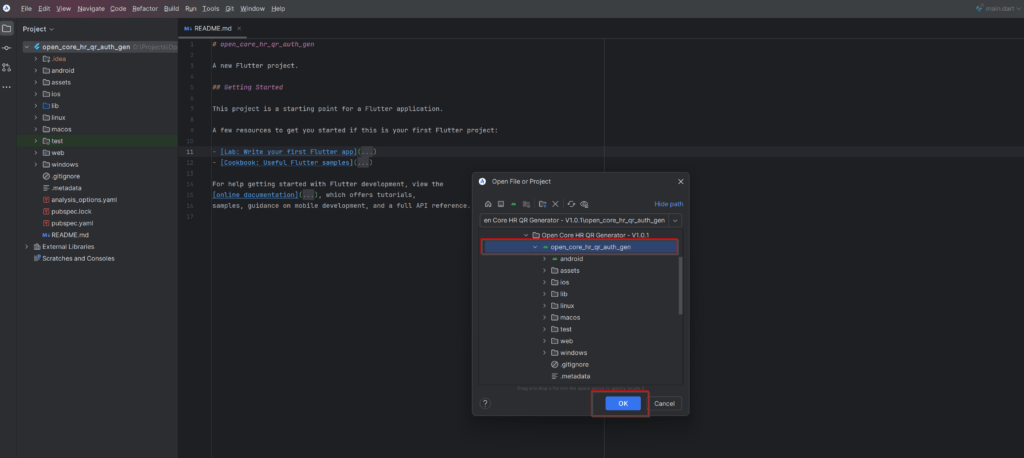
Step 4: Once the project is opened, Click Get Dependencies in the top right corner.
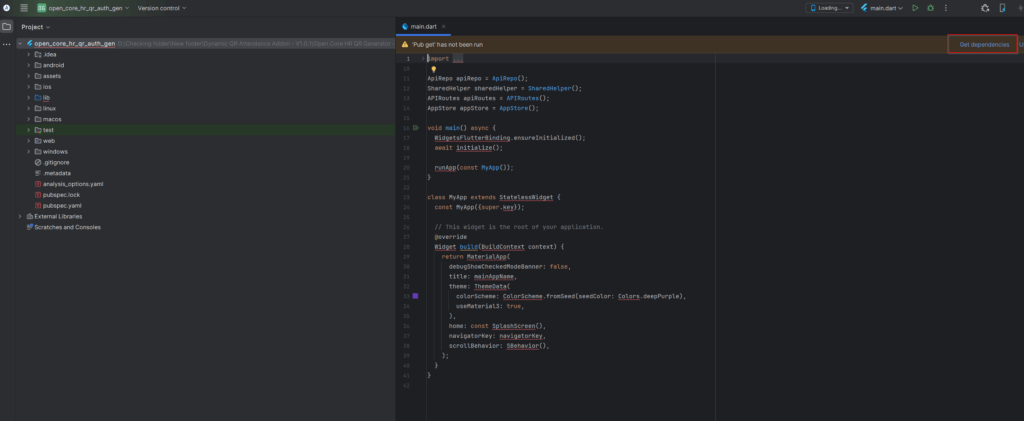
Step 5: Open lib->api->api_routes.dart file. Then replace the website URL value with your server IP (where your backend API project runs).
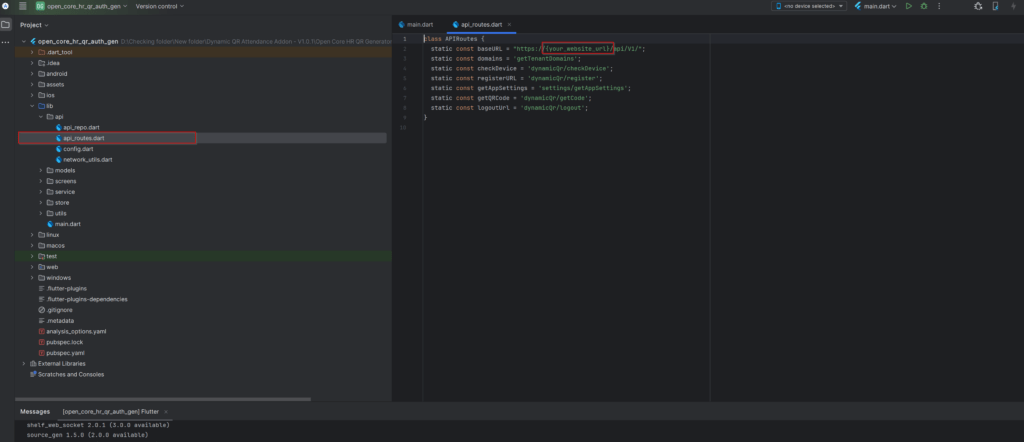
Step 6: Add the device or launch the emulator in Android Studio.
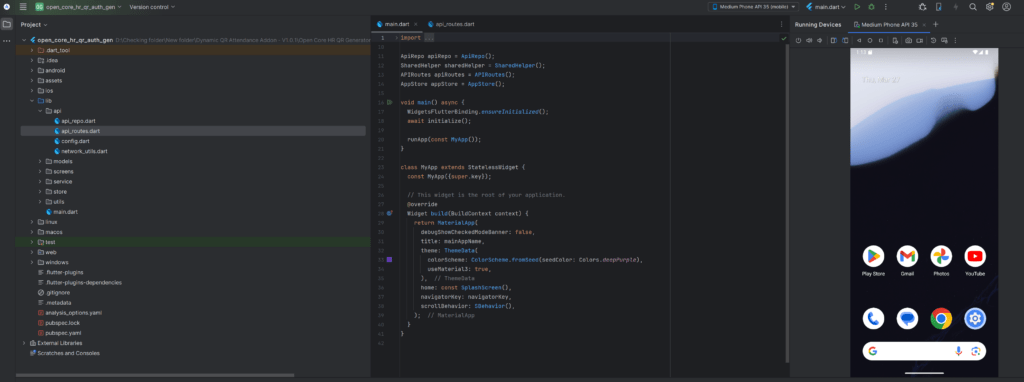
Step 7: Run the solution in Android Studio.