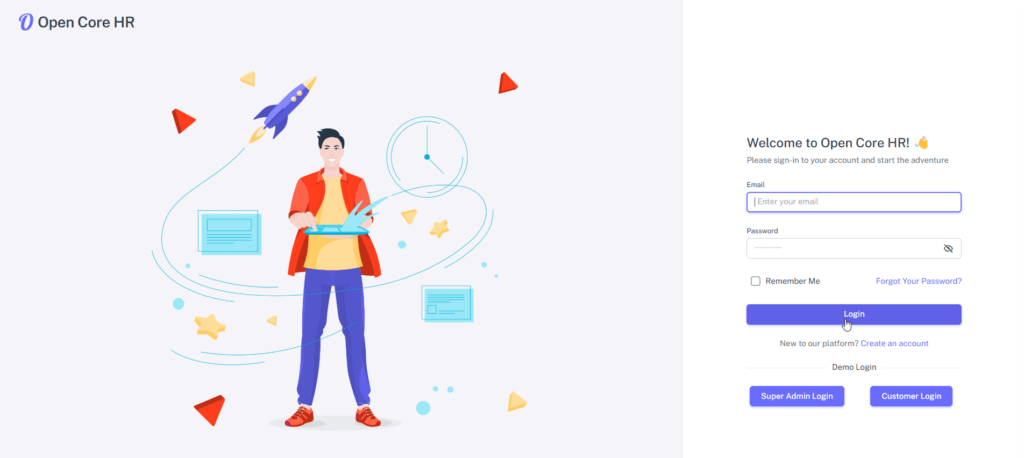Backend Setup
Folder extraction #
Step 1: Extract the downloaded zip file.

Step 2: Open the open_core_hr_saas_backend server root folder in Visual Studio code.
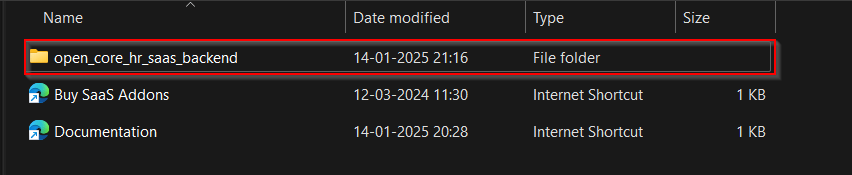
.env Setup #
Step 1: Open the open_core_hr_saas_backend server root folder in Visual Studio code.
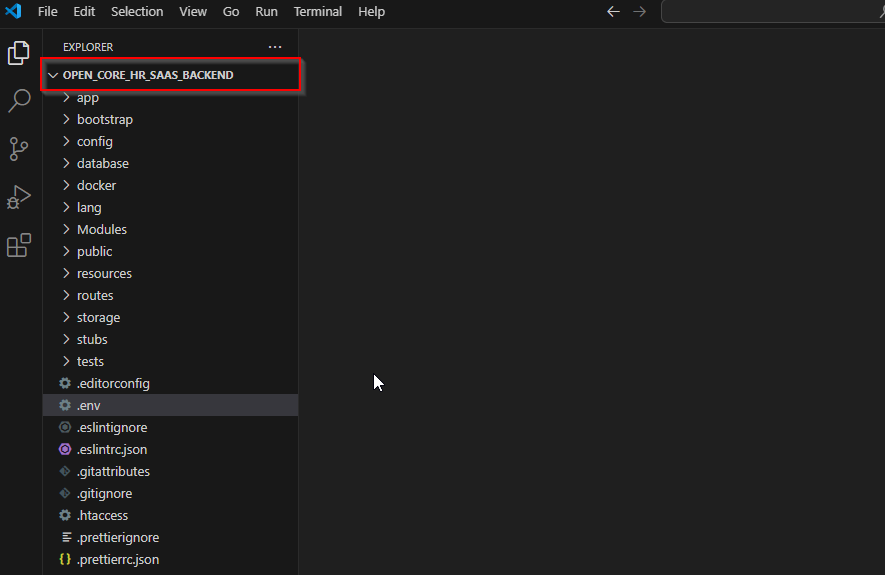
Step 2: Change the .env.example file name into .env .
NOTE: Make a copy of .env.example file for future reference.
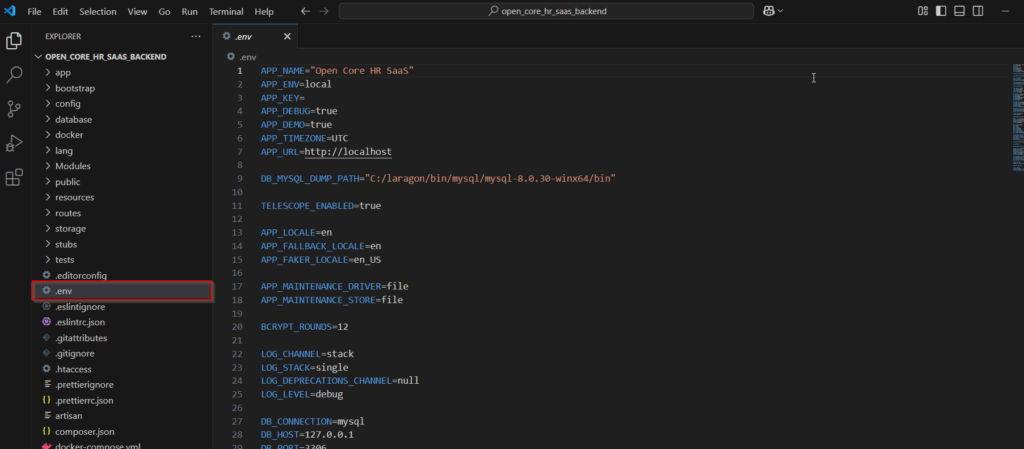
Step 2: Fill the Database details Accordingly.
IMPORTANT NOTE: Create a new db user with root access.
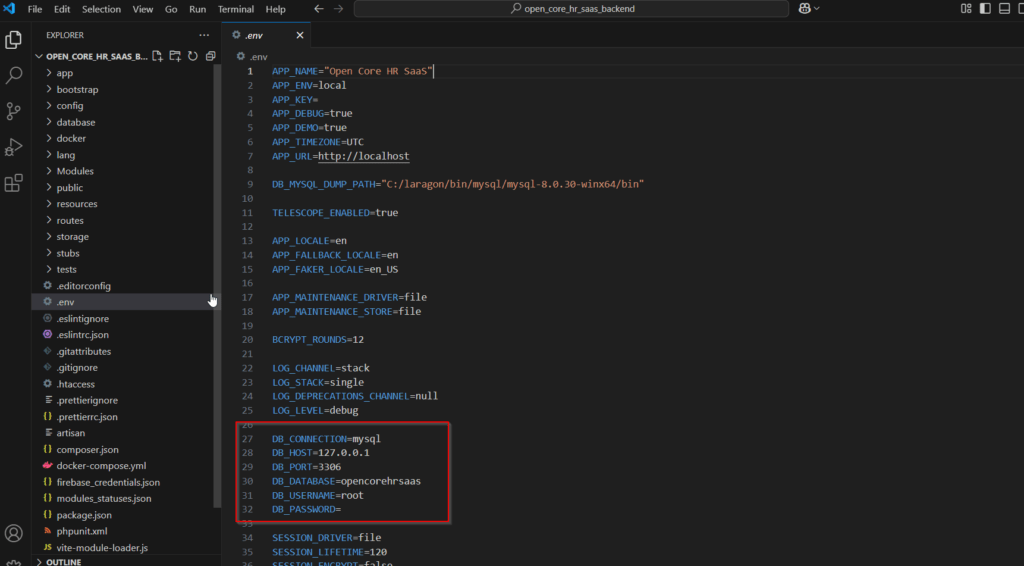
Domain setup #
Step 1: Navigate to the .env file and add the appropriate primary domain for your setup.
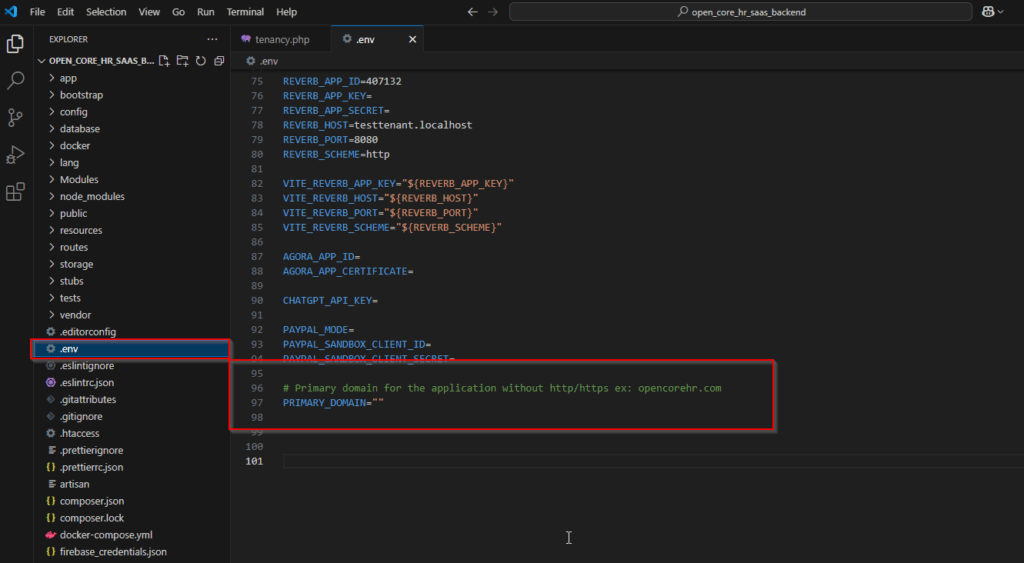
Step 2: Set the central domain in config->tenancy.php
NOTE: You can add your central domain; there is no need to include a subdomain
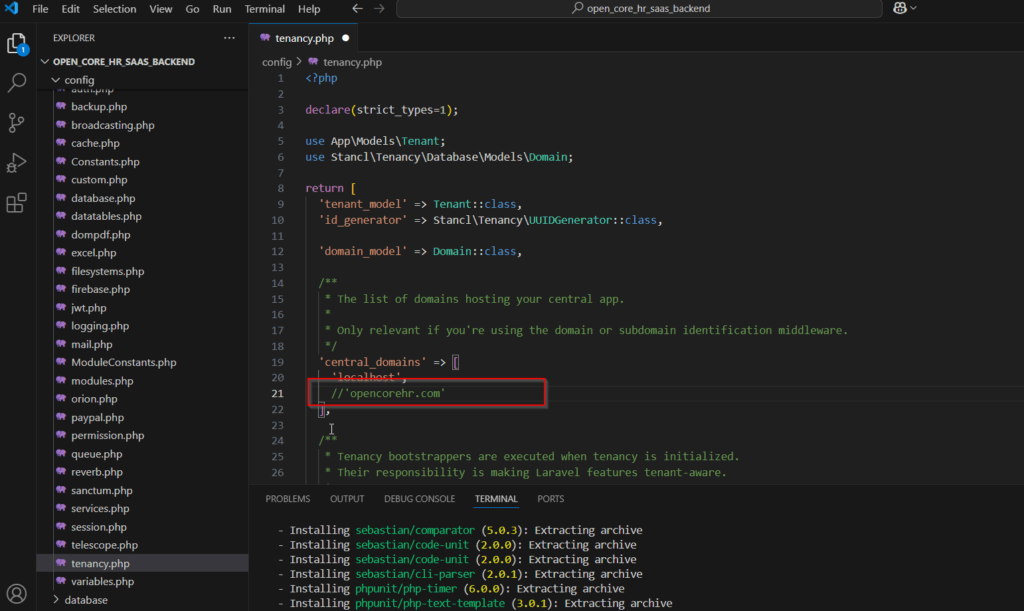
Email Setup #
Step 1: Scroll down in the .env file and fill in the email details. Save your changes.
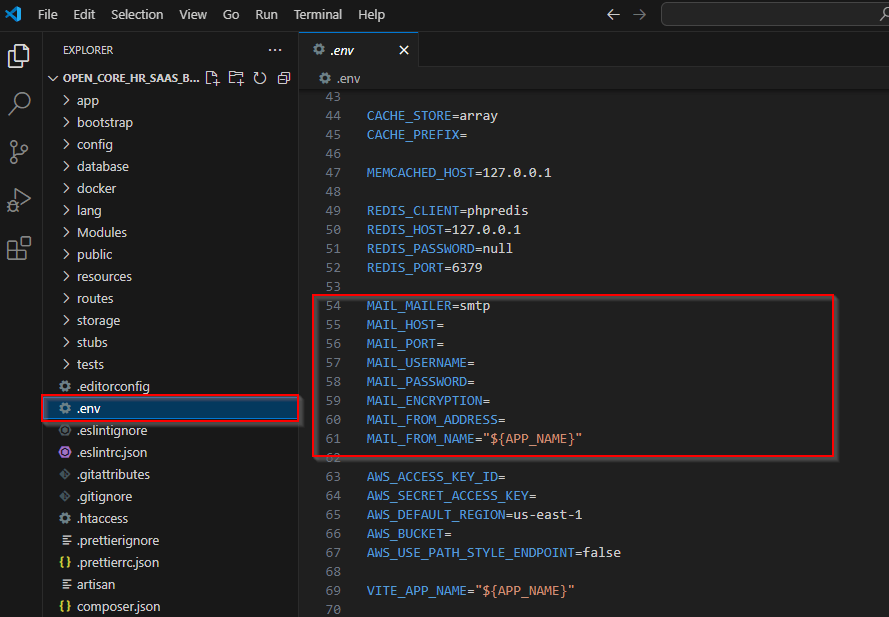
Install Dependencies #
Step 1: To install Composer, open the terminal and run the following command.
composer install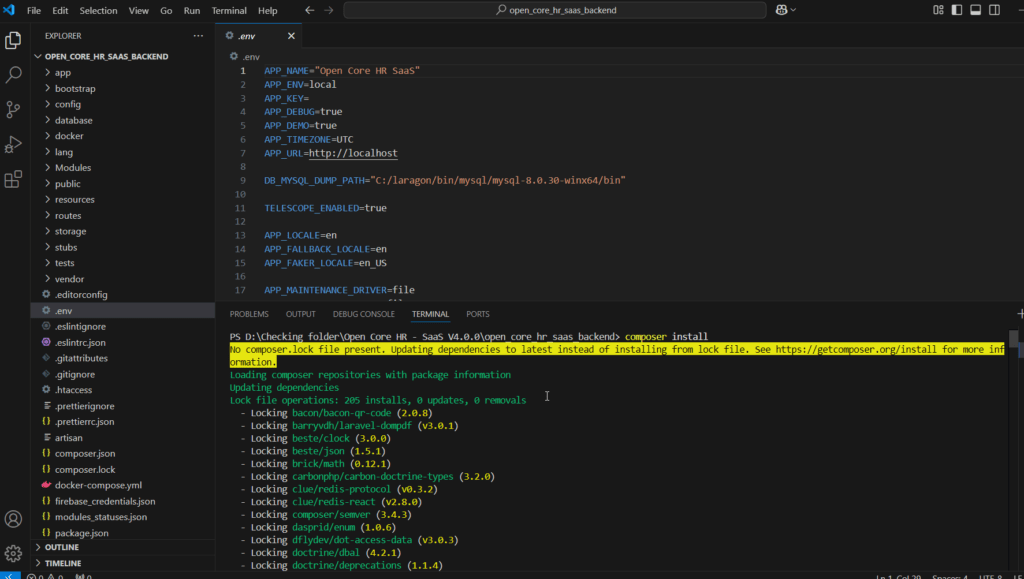
NOTE: If you face any issues while running the above command run this composer install --ignore-platform-reqs
Set files permission
sudo chmod -R 775 public
sudo chmod -R 777 storage
sudo chmod -R 777 modules_statuses.json
sudo chmod -R 777 Modules
Step 2: Then, enter the following command in the terminal.
php artisan jwt:secret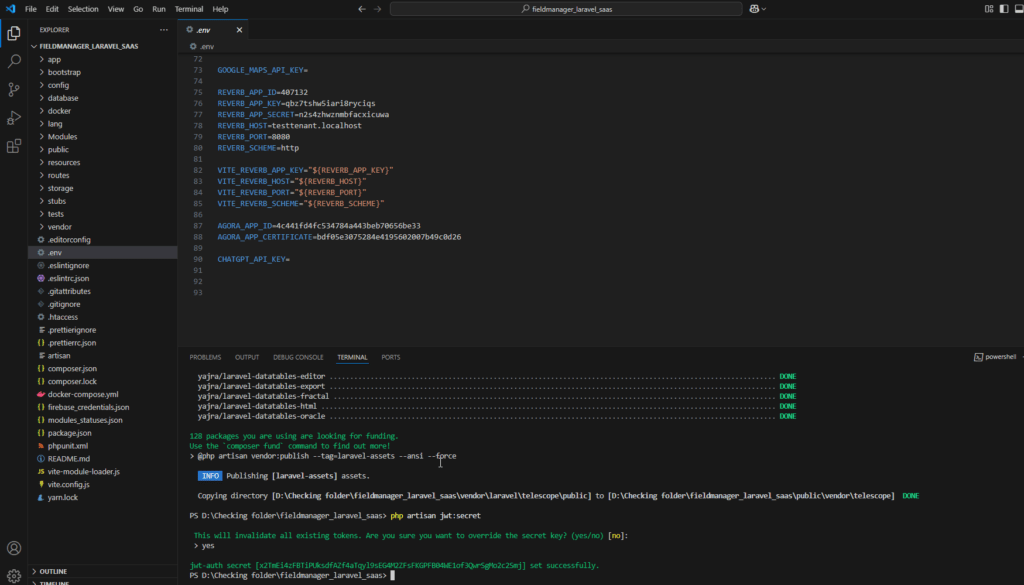
Step 3: Generate Application Key by entering the following command in the terminal.
php artisan key:generate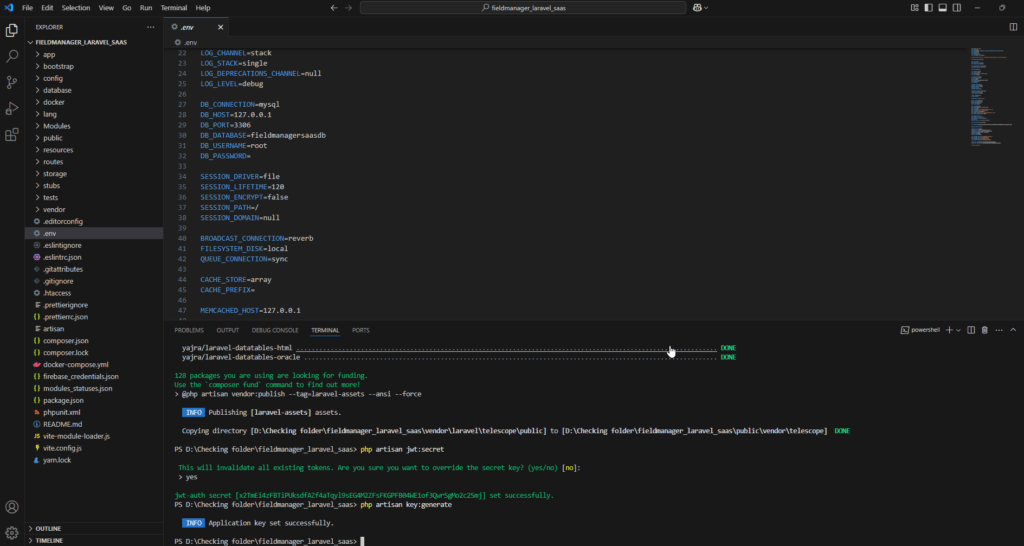
Step 4: Enter the following command to migrate and seed the demo data.
php artisan migrate --seed
Step 5: To Seed demo tenant data run the following command
php artisan db:seed --class=TenantSeeder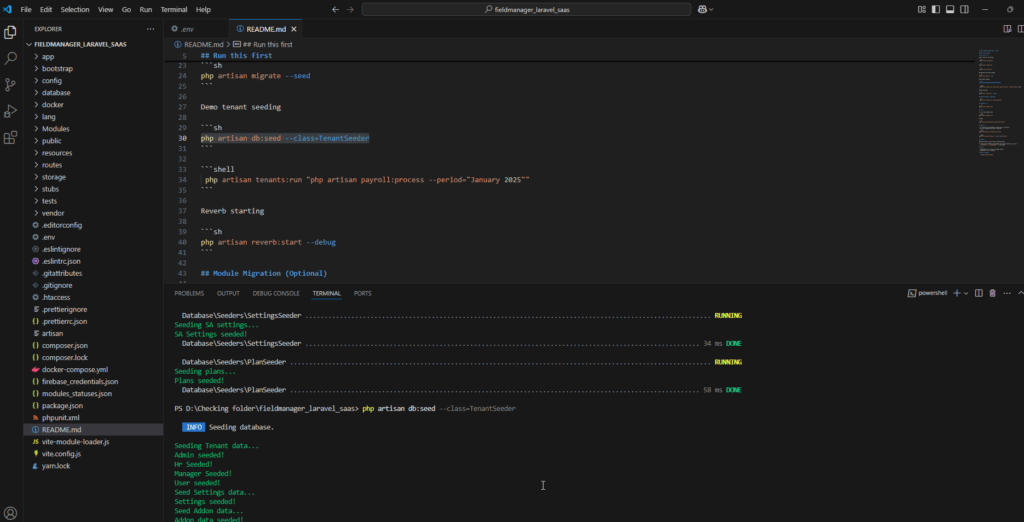
Step 6: Open new terminal and run the following command
yarn install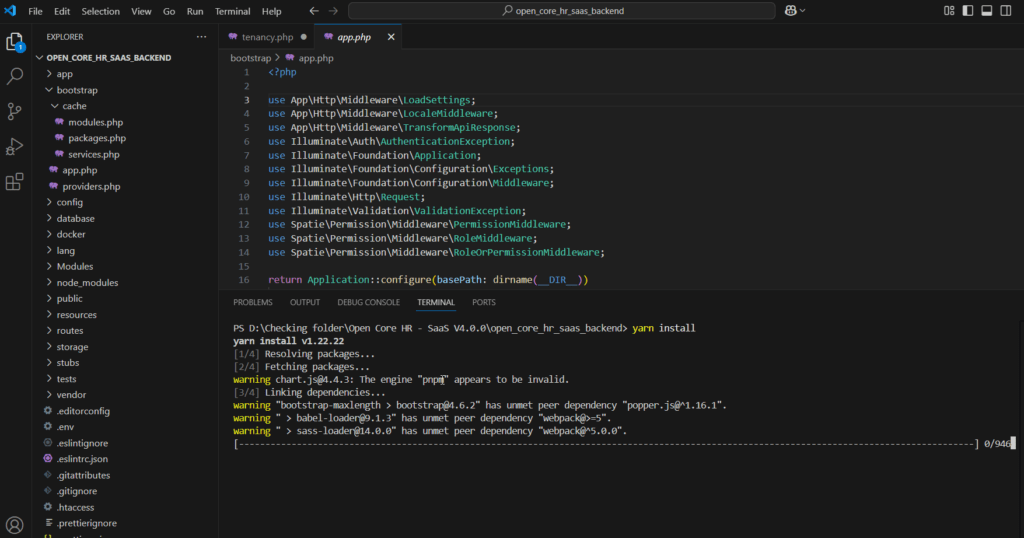
yarn build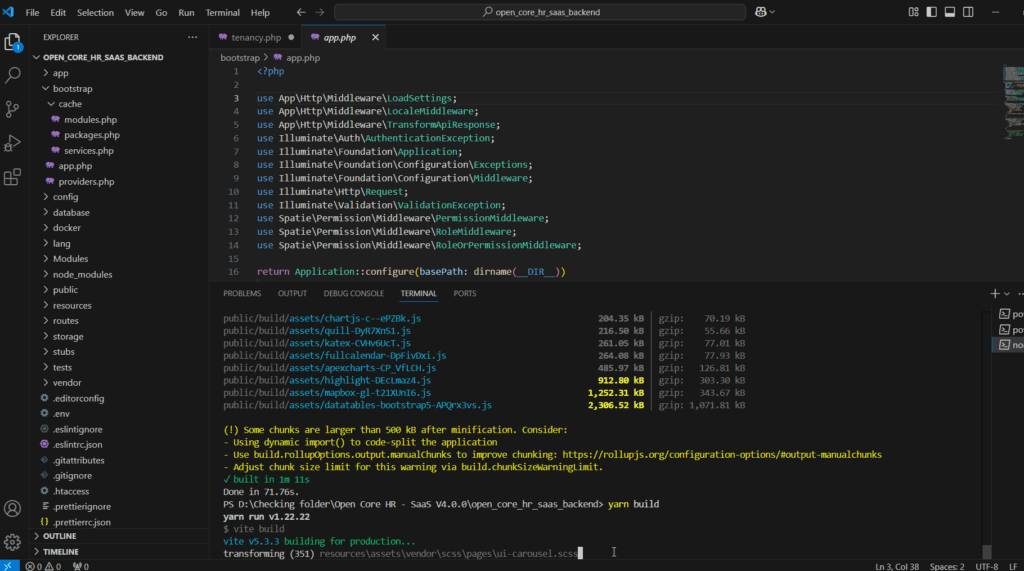
Step 7: Now enter the following command in the terminal to link storage.
php artisan storage:link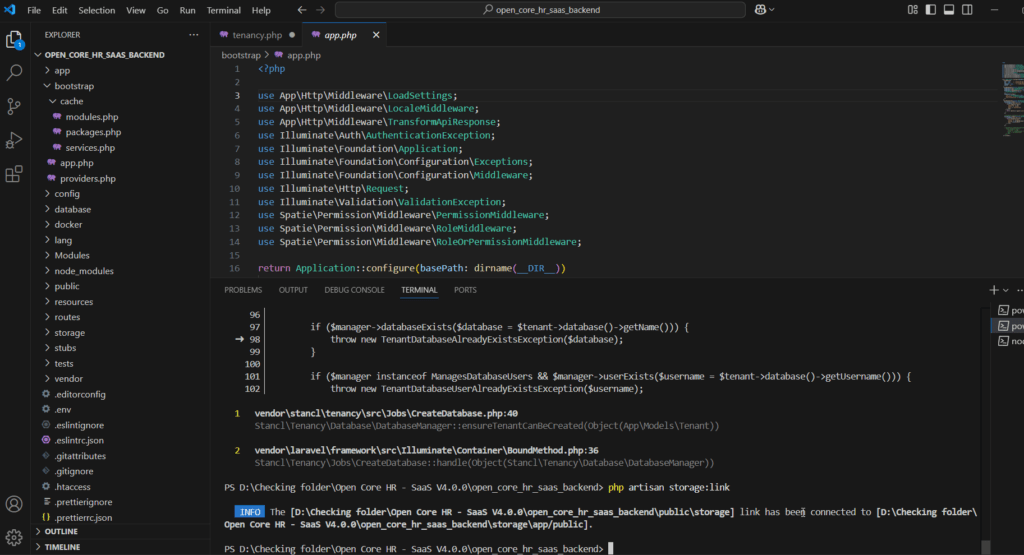
Step 8: The application is live.
Superadmin Login Credential
Username: [email protected]
Password: 123456
Customer Login Credential
Username: [email protected]
Password: 123456