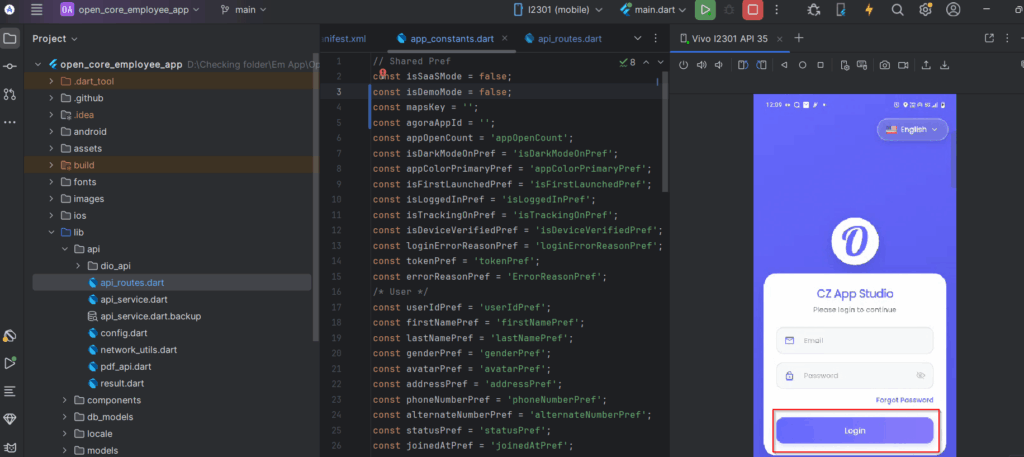Employee App Setup
Getting started #
Step 1: Extract the downloaded zip file in your local application.
Step 2: open the open_core_hr folder in the Android Studio.

Step 3: Once the project opened, open the pubspec.yaml file and click on the pug get in the top right corner or go to the terminal and cd into the project folder then run the following command.
flutter pub getNOTE: Ensure you are using the Flutter SDK Version-3.27.4
This will install all the dependencies
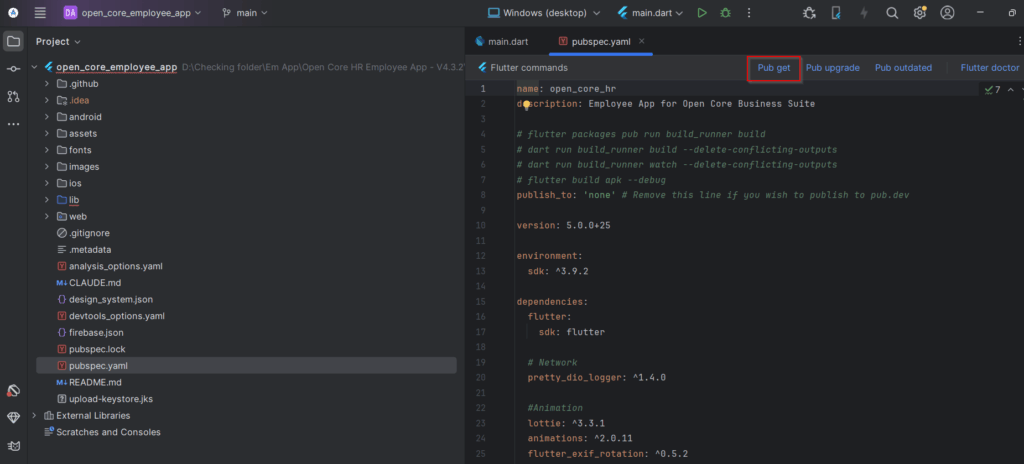
Setting Maps API Key #
Step 1: From the project, root go to android->app->src->main-> AndroidManifest.xml file. Now, scroll down and paste the Google Maps API keys.
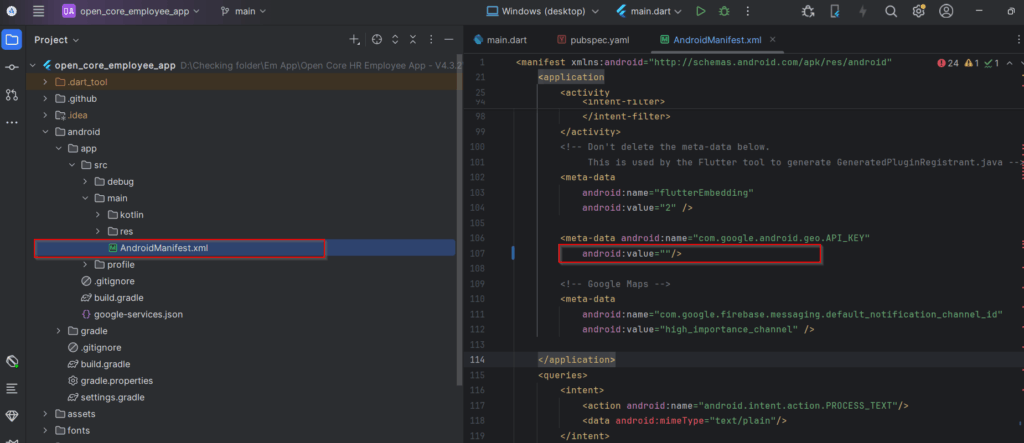
Step 2: Go to lib->utils->app_constants.dart . Then paste the mapsKey respectively.
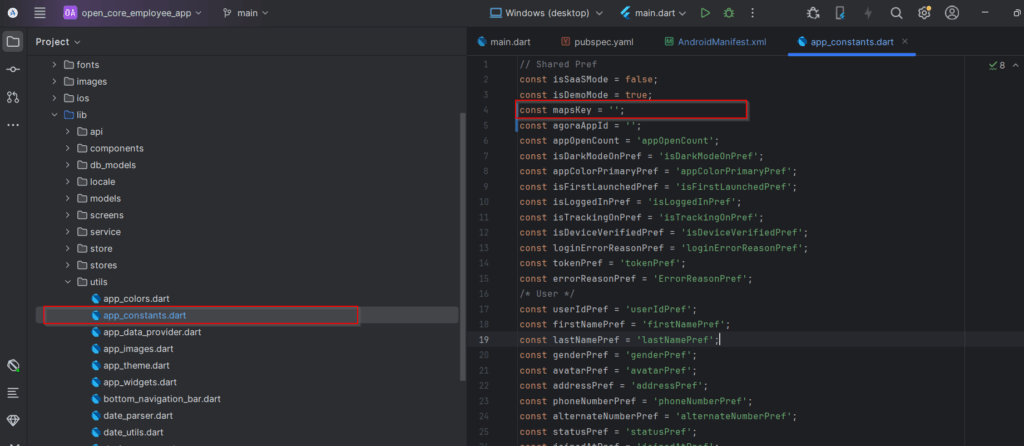
Setting App Mode (SaaS & Non-SaaS) #
Step 1: Go to lib->utils->app_constants.dart. Select isSaaSMode and then type true if it is SaaS or false if it is non-SaaS.
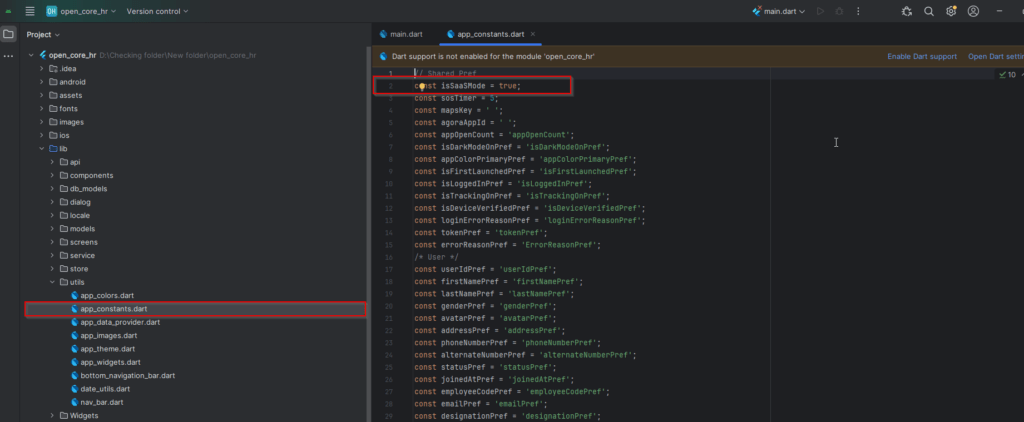
Firebase setup #
Step 1: Log into the firebase console (https://console.firebase.google.com/) and click on create a project.
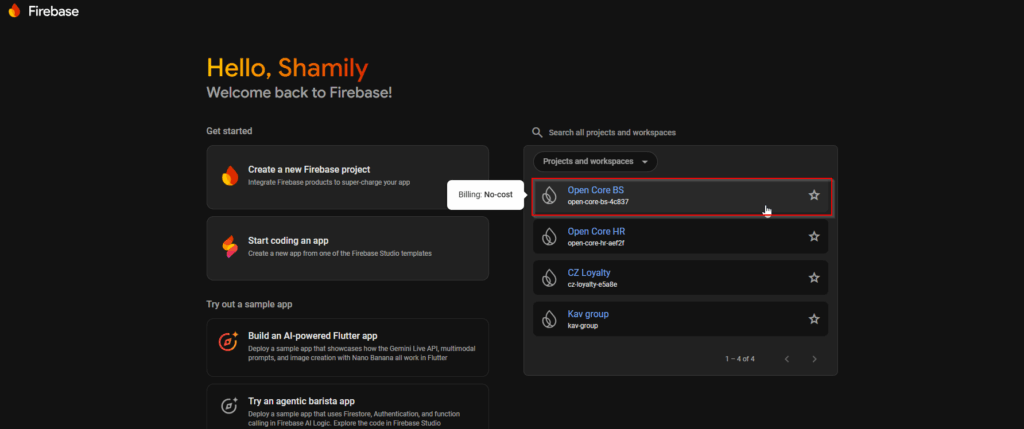
Step 2: Once the project dashboard opens, click on the flutter icon.
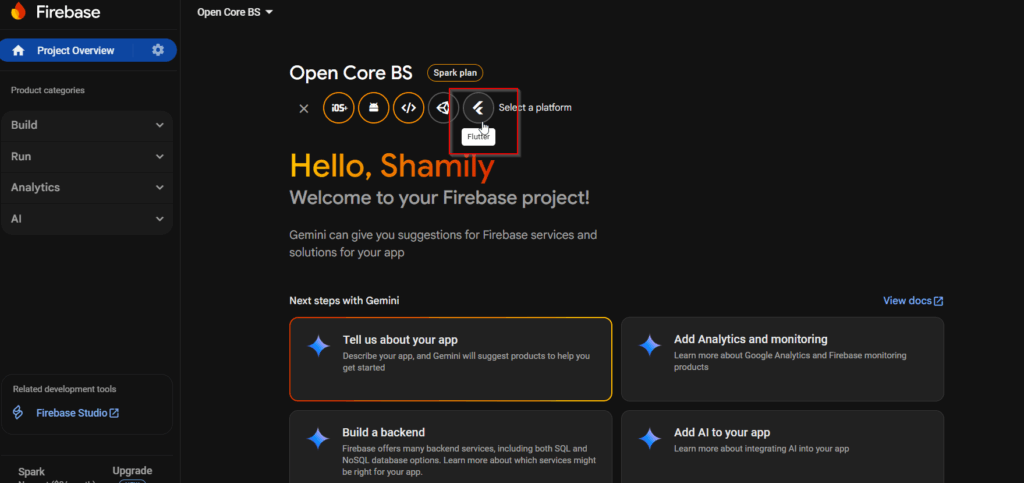
Step 3: In this step just install the Firebase CLI and login to the CLI with your account and click next.
NOTE: Ensure your Firebase CLI is working well and added to the system environment variable by opening in command prompt and firebase --version.
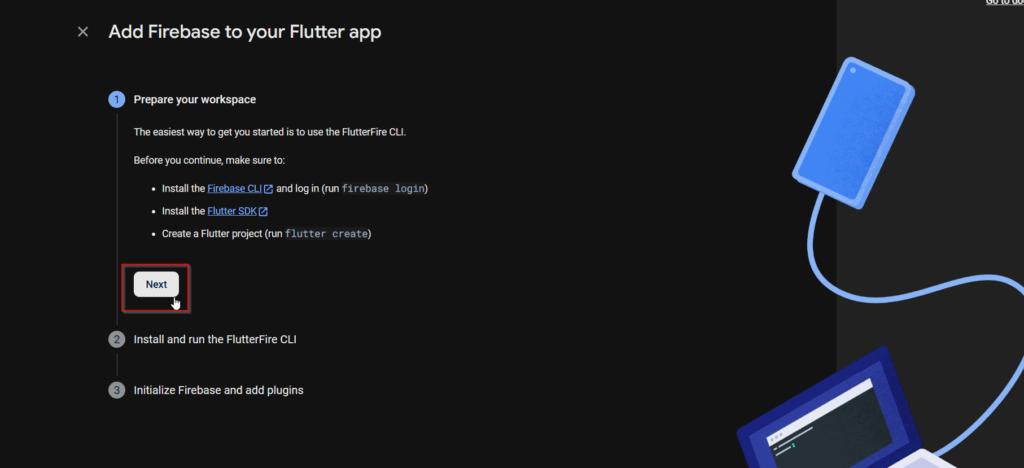
Step 4: Open your terminal and execute the following two commands to install and run the FlutterFire CLI.
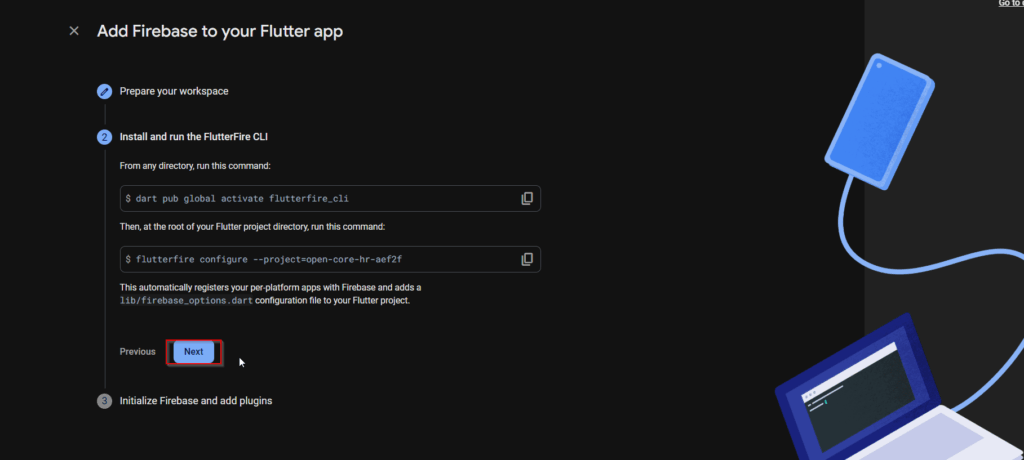
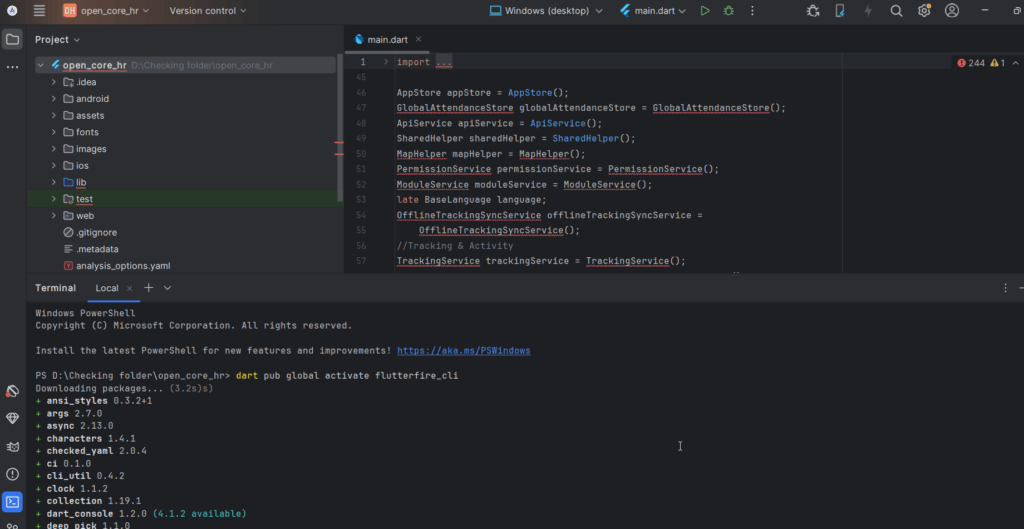

Step 5: You can skip the 3rd step as we already configured everything for you. Initialise Firebase and click the Continue to Console button.
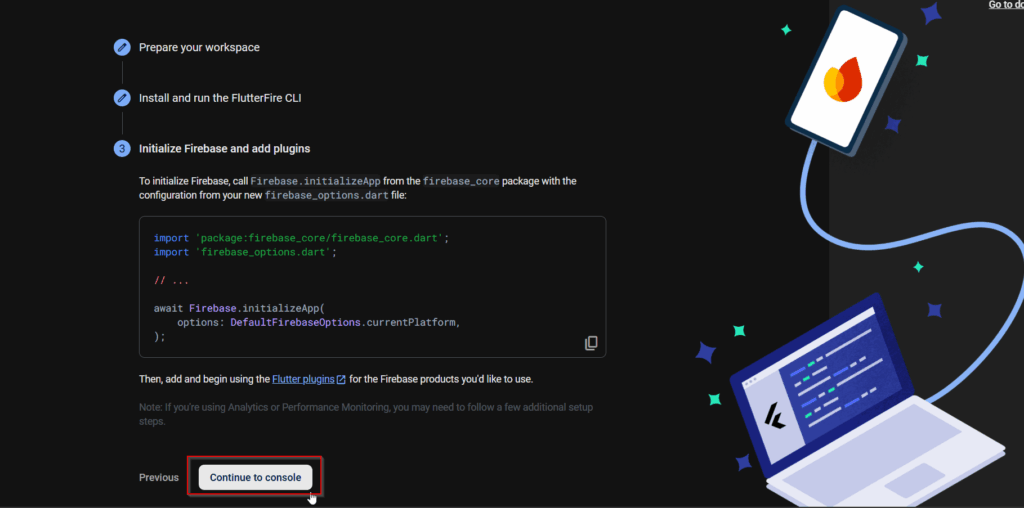
Changing Base URL #
Step 1: Open lib->api->api_routes.dart file.Then replace the BaseURL value with your server IP (where your backend API project is running)
NOTE: Don’t change the port only update the IP address
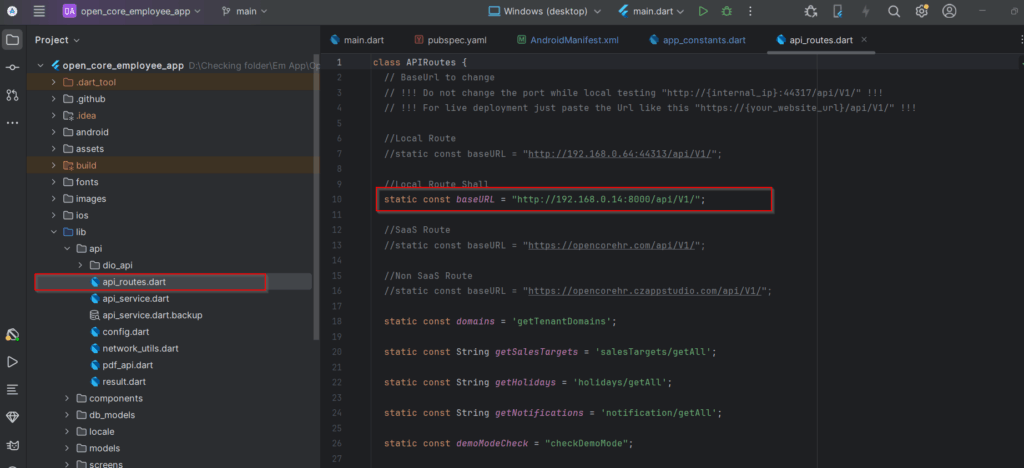
Step 2: Then connect your Android device or open an emulator and run the Project that’s all you are good to go.