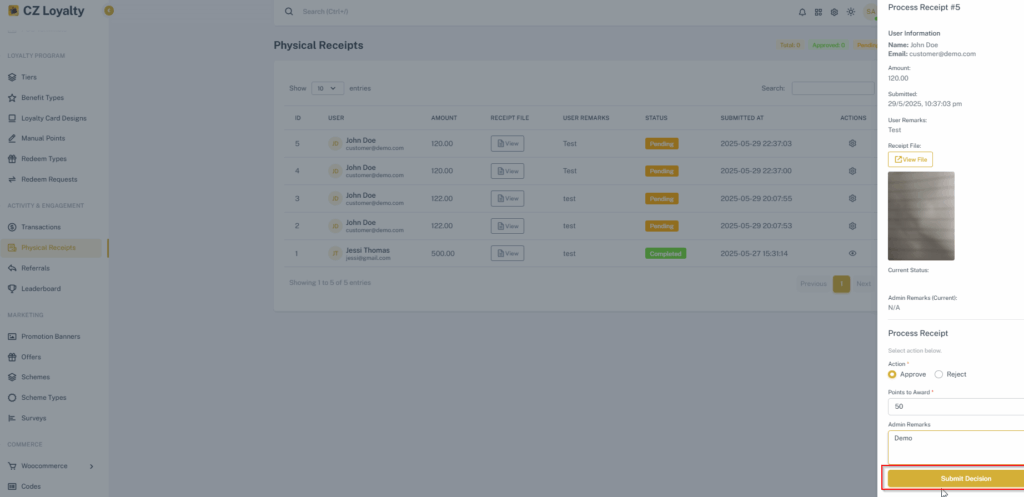Physical Receipt
Table of Contents
Customers can easily submit physical store receipts directly through the mobile app. These requests are then sent to admins, who can approve or reject them after checking receipt accuracy by simply using the view action button. Once a request is approved, customers are rewarded with points, which they can verify for accuracy directly in their wallet within the app.
STEPS TO UPLOAD PHYSICAL RECEIPT #
- Login to CZ Loyalty mobile app, Click “Receipt Upload” section
- Select “Upload receipt” option in the down right corner.
- Enter the following details:
- Upload Receipt file/image
- Enter Amount
- Add comments
- Then Click the “Upload” button.
- The receipt request was added successfully.
- Upon approval, points will be added to the customer’s wallet.
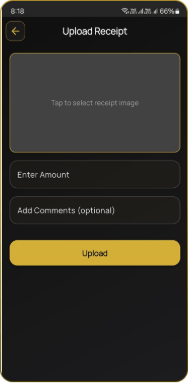
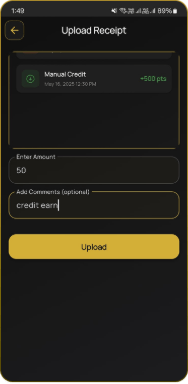
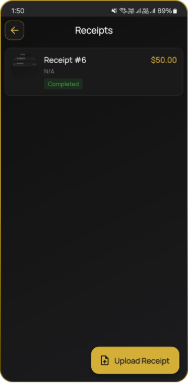
STEPS FOR STATUS APPROVAL #
- Go to CZ Loyalty panel, under “Activity & Engagement”> Select “Physical Receipt” option.
- Under Action, click the “Setting Icon”.
- Choose either Approve or Reject.
- If you approve, Enter the reward points.
- Enter the Admin remarks
- Then Click the “Submit Decision” button.