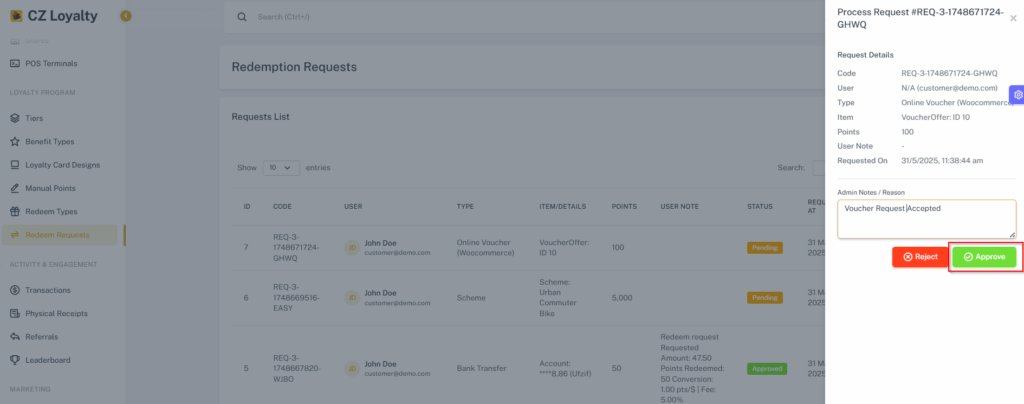Voucher Offers
Table of Contents
Admins can create vouchers for both in-store and online redemption. When creating a voucher, they define its title, redemption type (store or WooCommerce), and value (either a fixed amount or a percentage). Admins also configure crucial redemption parameters, including points earned cost, overall redemption limits, per-user limits, and the voucher expiry date.
STEPS FOR CREATION OF VOUCHER OFFER #
STEPS TO CREATE STORE VOUCHER OFFER (OFFLINE) #
- Go to CZ Loyalty panel, under “Commerce”> Select “Voucher Offers” option.
- Select “Add New Offer” option in the top right corner.
- Enter the following details:
- Enter the Offer title
- Add the description
- Select Redemption Type as Store Voucher
- For store vouchers, choose the relevant store.
- Select Value Type (Fixed or Percentage)
- Enter the value & point cost respectively
- Add limitation per user
- Add total redemption limitation
- Set start & end date respectively
- Enable or disable the Active option.
- Then Click the “Save Offer” button.
- The Store Voucher added successfully.
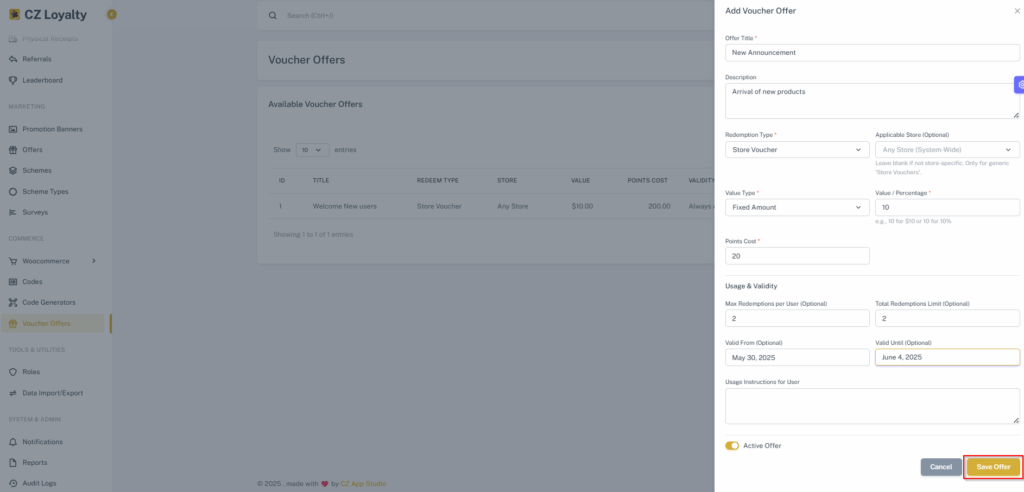
STEPS TO CREATE ONLINE VOUCHER OFFER (WooCommerce) #
- Go to CZ Loyalty panel, under “Commerce”> Select “Voucher Offers” option.
- Select “Add New Offer” option in the top right corner.
- Enter the following details:
- Enter the Offer title
- Add the description
- Select Redemption Type as Online Voucher (WooCommerce)
- Select Value Type (Fixed or Percentage)
- Enter the value & point cost respectively
- Add limitation per user
- Add total redemption limitation
- Set start & end date respectively
- Give usage instruction for users
- Enable or disable the Individual use option.
- Enable or disable the Exclusive Sale item option.
- Add limitation per user
- Add Minimum spend
- Enter the product ID
- Enable or disable the free shipping option.
- Enter the Fallback Json Options
- Enable or disable the Active option.
- Then Click the “Save Offer” button.
- The Online Voucher added successfully.
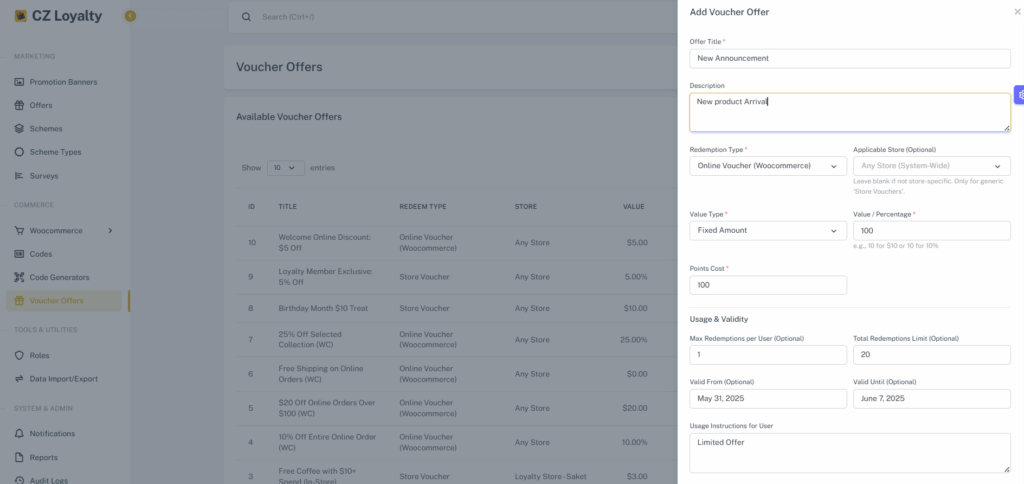
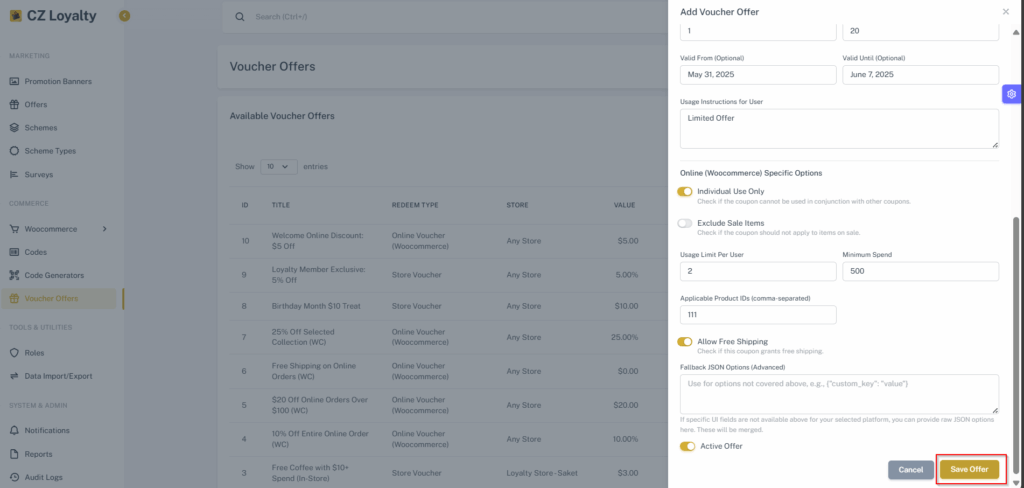
STEPS TO REDEEM VOUCHER (OFFLINE & ONLINE) #
- Login to CZ Loyalty mobile app, Click “Store voucher” section
- Select the voucher (offline / Online)
- Click “Redeem Now” button.
- The request will be sent successfully
- Upon approval, a code will be generated
- Copy this code, then use it to claim your rewards.
STORE VOUCHER OFFER OFFLINE
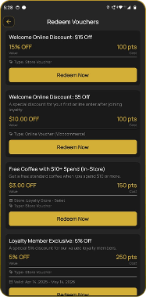
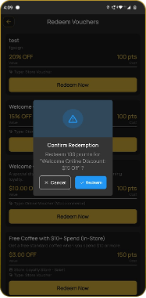
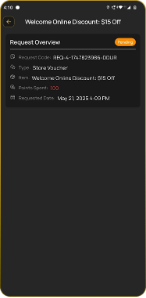
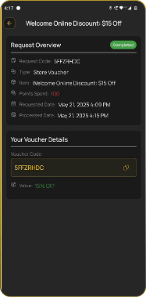
WOOCOMMERCE ONLINE
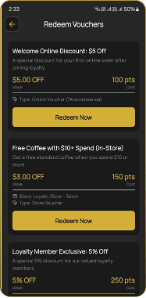
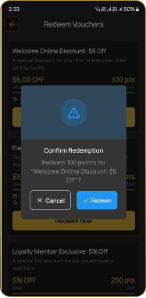
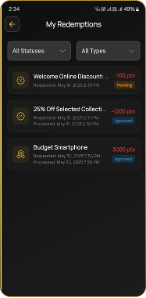
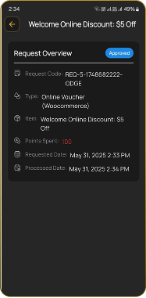
STEPS FOR STATUS APPROVAL #
- Go to CZ Loyalty panel, under “Loyalty Program”> Select “Redeem Requests” option.
- Under “Actions”, Click Setting icon.
- Enter the Admin notes or reason Approval / Reject
- Then Click “Approve” or “Reject” Button respectively
- The Approval completed successfully.