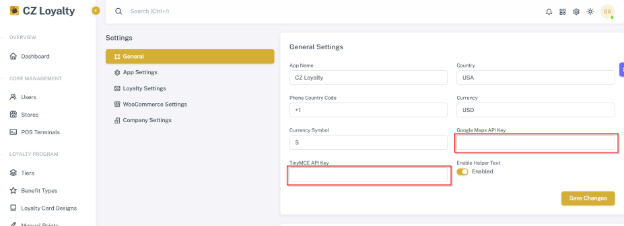Cpanel Setup
In this section, you can find the complete instructions on how to set up and configure your Admin Panel using Cpanel.
Database Setup #
Step 1: Log in to your CPanel account and head over to the Databases and Open the MySQL Databases.
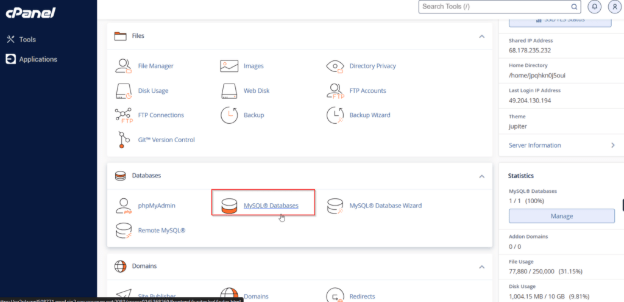
Step 2: Create New Database and user.
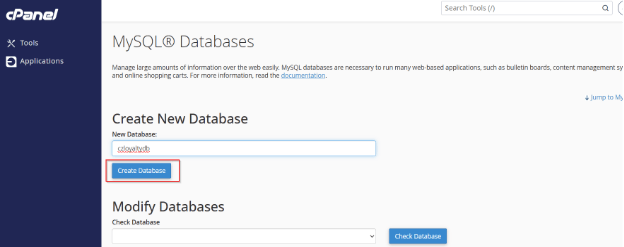
Step 3: Create a new user and add the user to database.
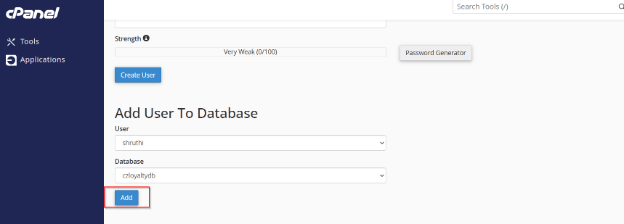
File Uploading #
Step 1: Extract the purchased zip file from your local application.

Step 2: Then, Compress the cz_loyalty root folder.
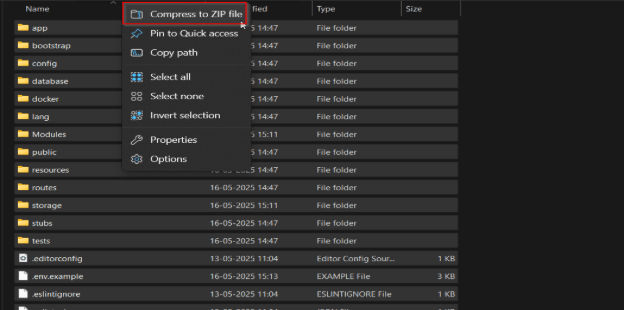
Step 3: Log in to your cpanel, navigate to the Files section, and click on File Manager.
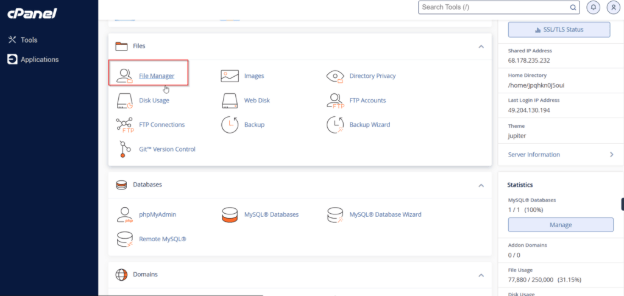
Step 4: Upload the zipped cz_loyalty folder to the file manager.
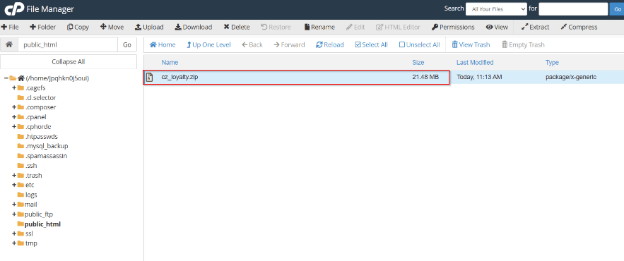
Step 5: Extract them in the same folder you created by right-clicking on the zip file.
NOTE: Make sure that all server files are in public_html folder
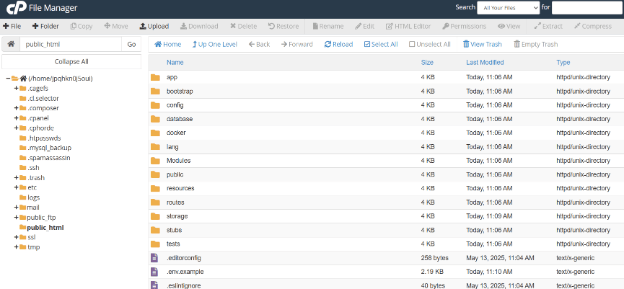
Setup #
Step 1: Change the .env.example file name into .env
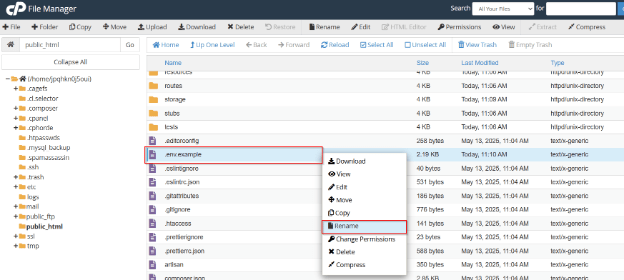
Step 2: Fill in the Database and Email details Accordingly.
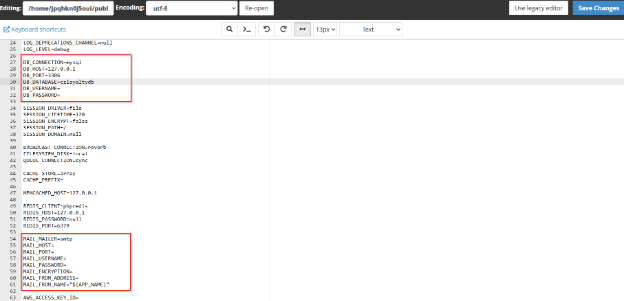
Step 3: Add the app url.
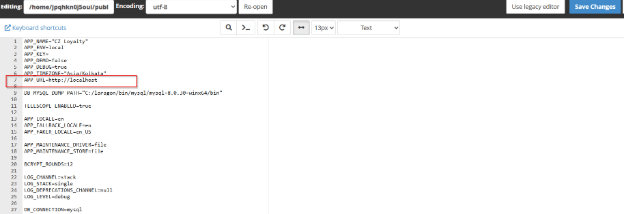
Step 4: To install Composer, open the terminal in cPanel and run the following command
composer install Set files permission
sudo chmod -R 775 public
sudo chmod -R 777 storage
sudo chmod -R 777 modules_statuses.json
sudo chmod -R 777 Modules
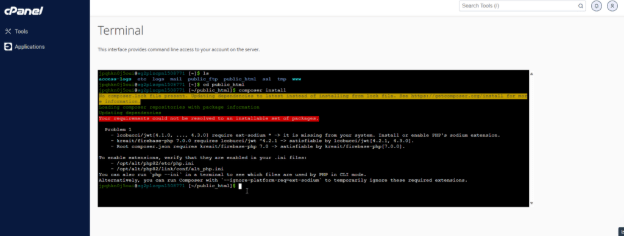
NOTE: If you face any issues while running the above command run this composer install –ignore-platform-reqs
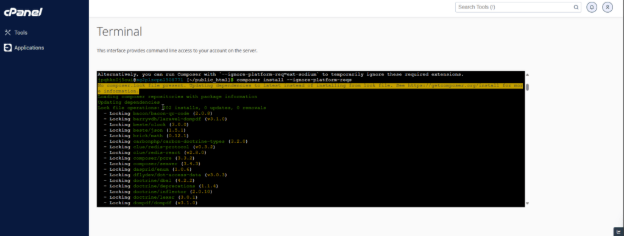
Step 5: Generate jwt secret key.
php artisan jwt:secret 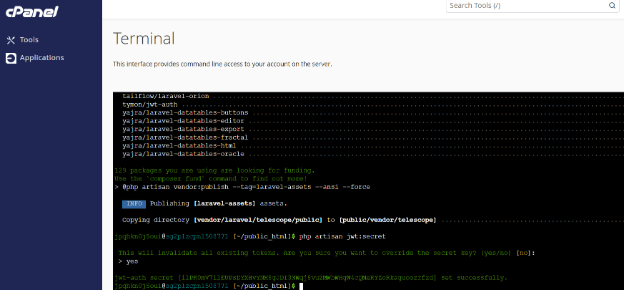
Step 6: Generate Application Key by entering the following command in the terminal.
php artisan key:generate 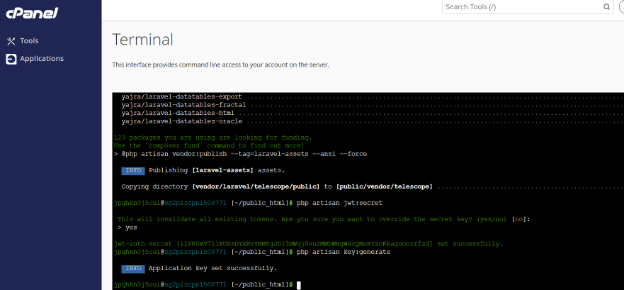
Step 7: Open the terminal /ssh from cPanel and enter the following command to migrate and seed the demo data.
php artisan migrate --seed 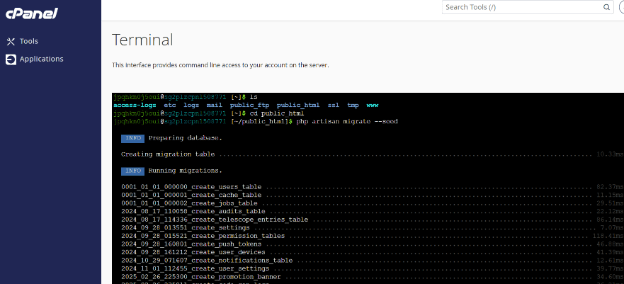
Step 8: Now enter the following command in the terminal to link storage.
php artisan storage:link 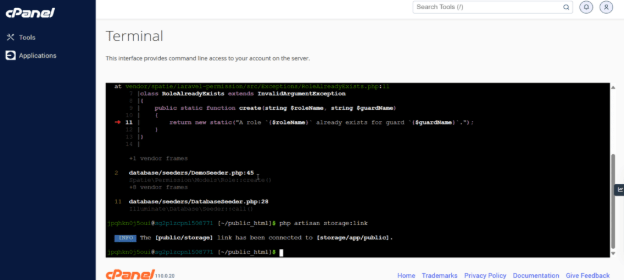
Step 9: Enter the following command to install yarn.
NOTE: Install Node.js version 22 before installing yarn.
npm install –g yarn
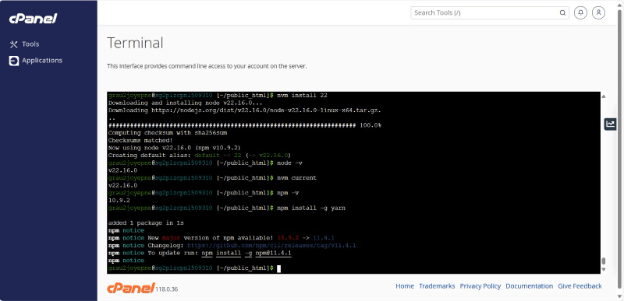
yarn install 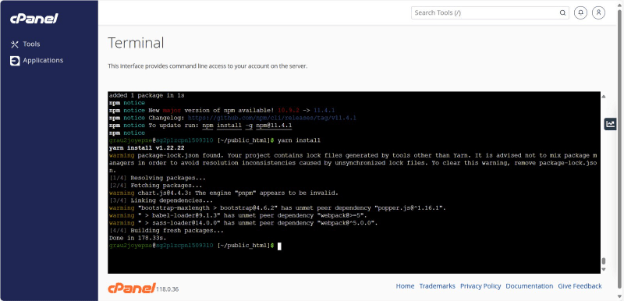
Step 10: Enter the following command to build yarn.
yarn build 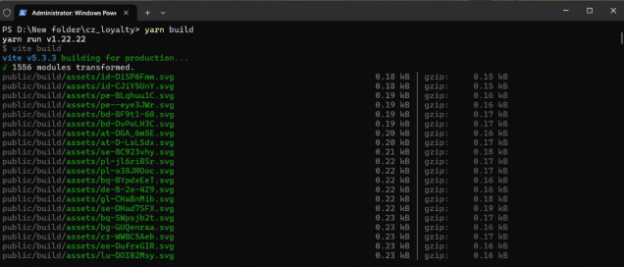
Step 11: The application is now live.
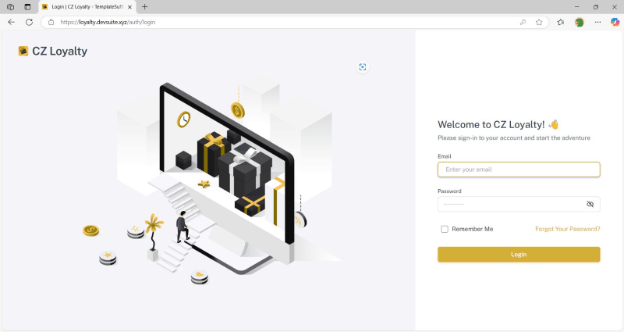
Step 12: Once the application is live, enter the TINYMCE Key & Google Maps API Key in the General Settings.