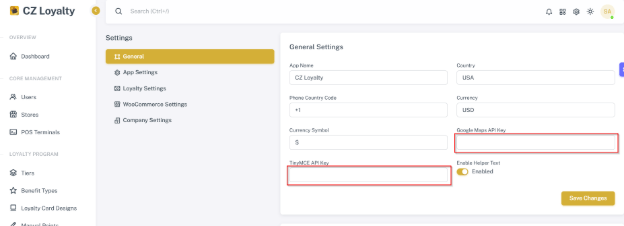Backend Setup
Folder extraction #
Step 1: Extract the downloaded CZ Loyalty zip file.

Step 2: Open the cz_loyalty server root folder in Visual Studio code.

.env Setup #
Step 1: Open the cz_loyalty root folder in Visual Studio code.
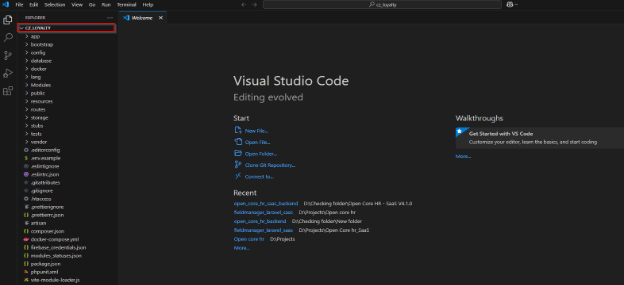
Step 2: Change the .env.example file name into .env .
NOTE: Make a copy of .env.example file for future reference.
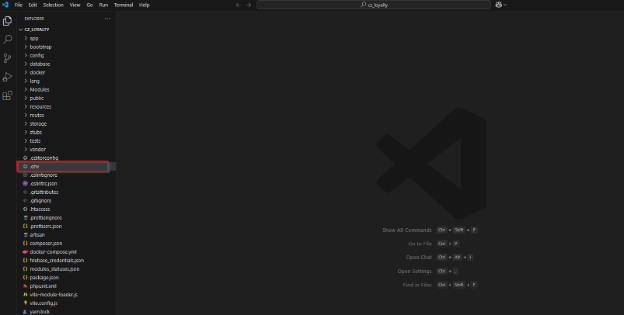
Step 3: Fill the Database details Accordingly.
IMPORTANT NOTE: Create a new db user.
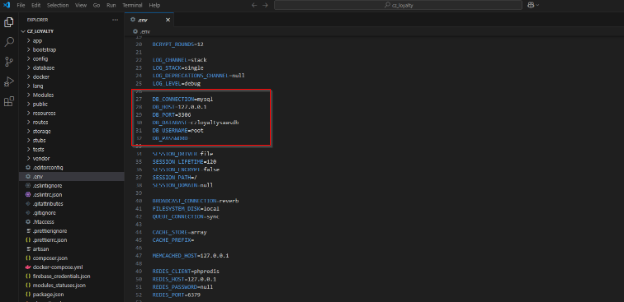
Install Dependencies #
Step 1: To install Composer, open the terminal and run the following command.
composer install 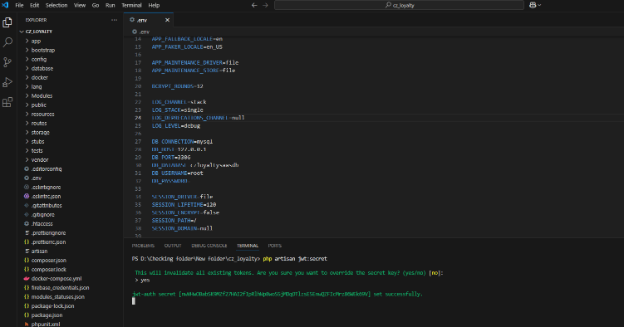
NOTE: If you face any issues while running the above command run this composer install –ignore-platform-reqs
Set files permission
sudo chmod -R 775 public
sudo chmod -R 777 storage
sudo chmod -R 777 modules_statuses.json
sudo chmod -R 777 Modules
Step 2: Then, enter the following command in the terminal.
php artisan jwt:secret 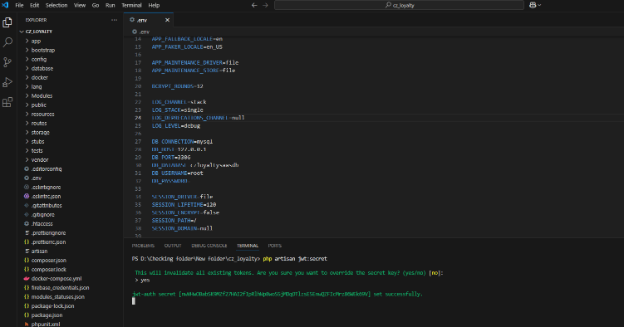
Step 3: Generate Application Key by entering the following command in the terminal.
php artisan key:generate 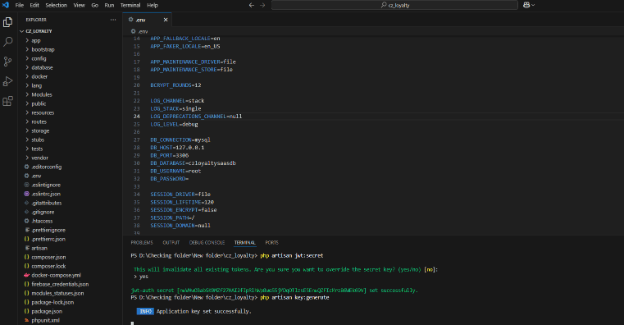
Step 4: Enter the following command to migrate and seed the demo data.
php artisan migrate --seed 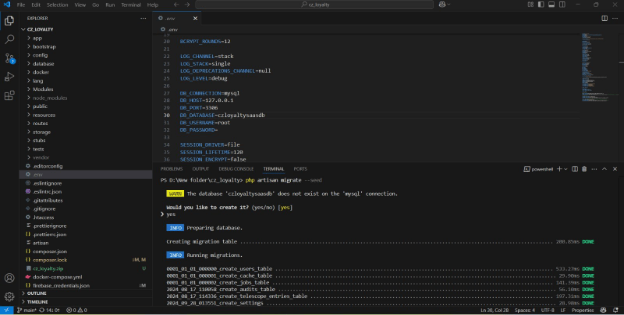
Step 5: Open new terminal and run the following command
yarn install 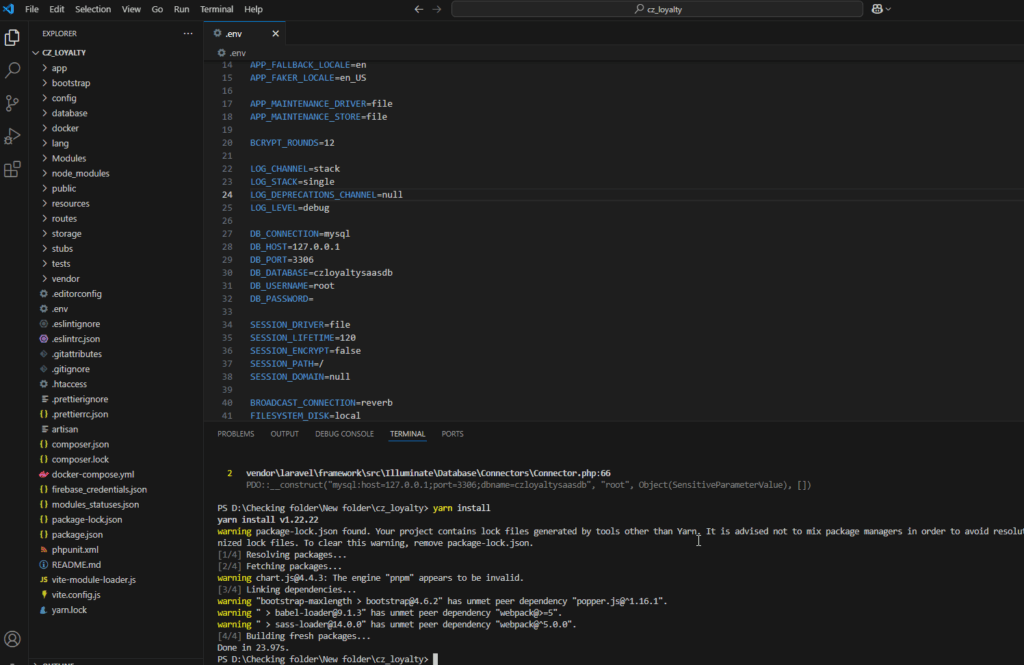
yarn build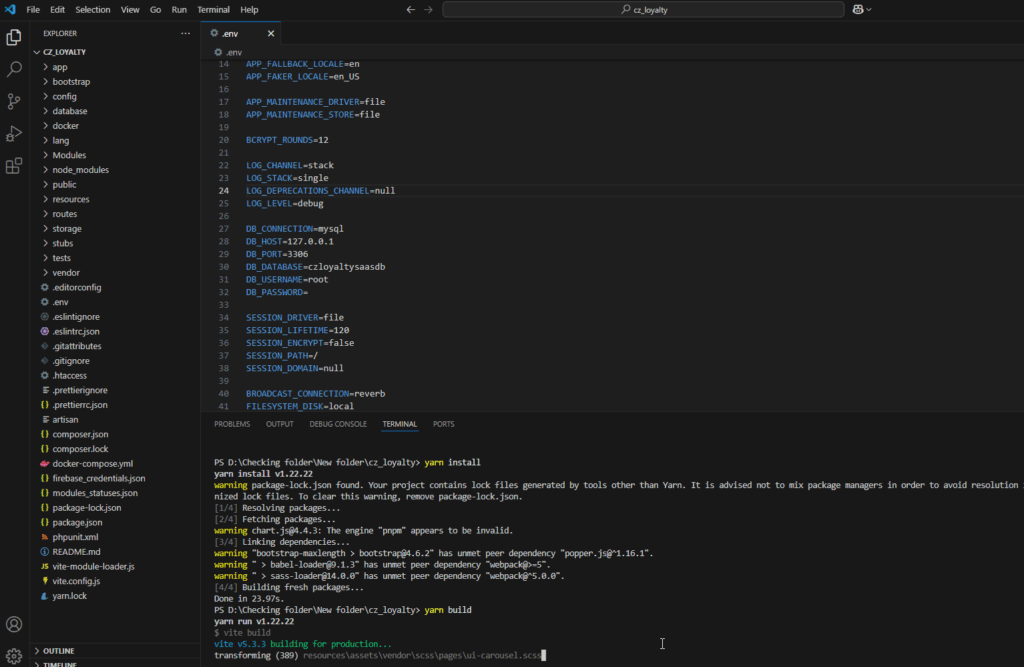
Step 6: Now enter the following command in the terminal to link storage.
php artisan storage:link 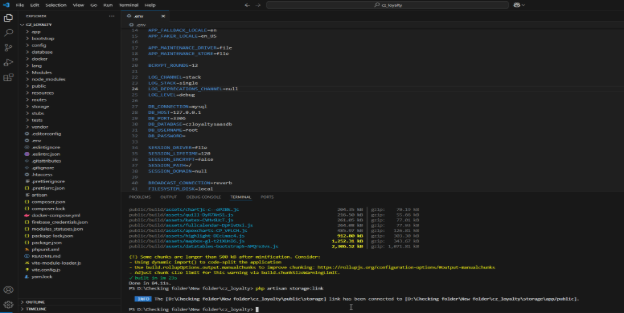
Step 7: The application is live.
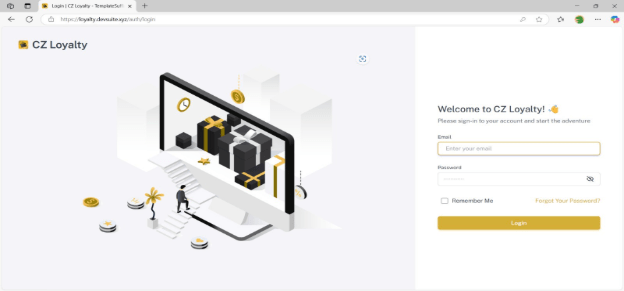
Step 8: Once the application is live, enter the TINYMCE Key & Google Maps API Key in the General Settings.