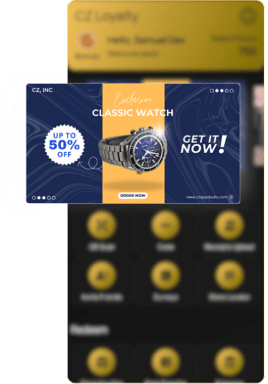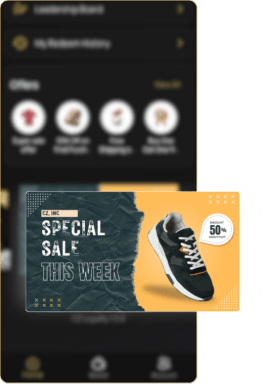Promotion Banners
Table of Contents
Admins can easily create promotional banners, customize their messages, and schedule how long they appear, directly from the admin panel, saving time on promotional activities. These banners appear at the top and bottom of the mobile app, keeping customers informed about the latest promotions. From the Banner list, admins can quickly edit, delete, or update the expiry date of any promotional banner for greater visibility and control.
STEPS TO ADD PROMOTION BANNER #
- Go to CZ Loyalty panel, under “Marketing”> Select “Promotion Banners” option.
- Select “Add Banner” option in the top right corner.
- Enter the following details:
- Enter the Title
- Select the display position (Top or Bottom Slider of home page)
- Add description
- Upload Banner image
- Enter the Link / URL
- Add expiry date for the banner
- Enable or disable the Active option.
- Then Click the “Save Banner” button
- The promotion banner added successfully
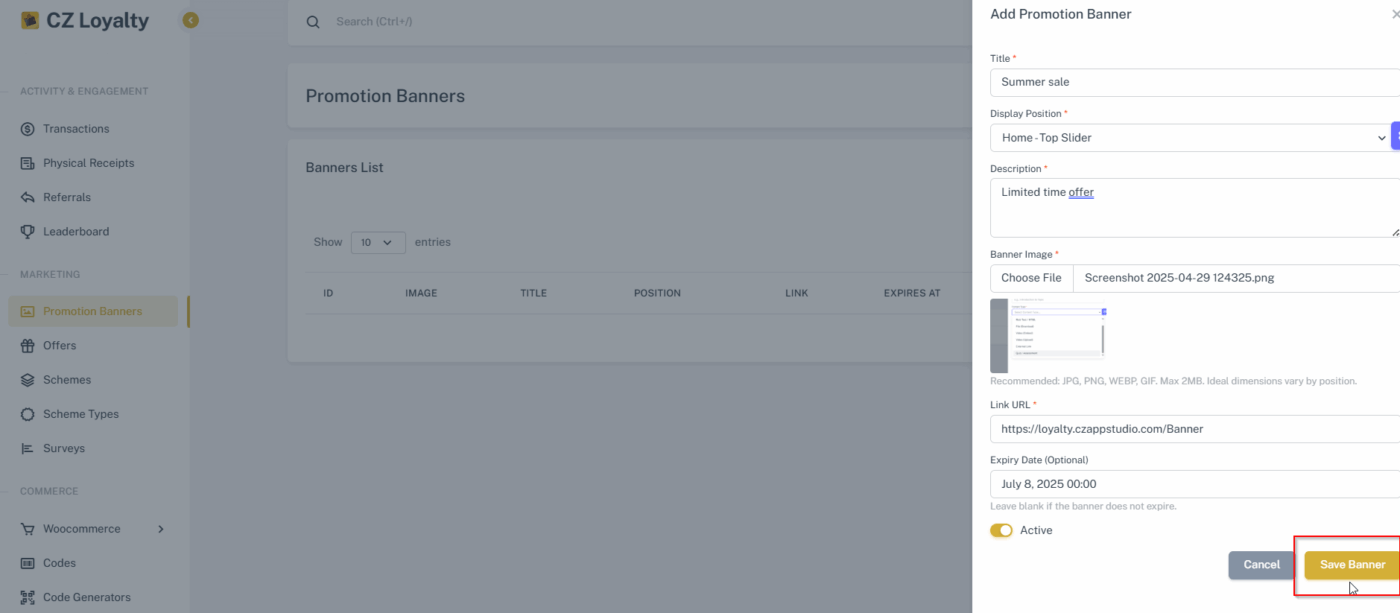
DISPLAY OF PROMOTIONAL BANNERS IN MOBILE APP #