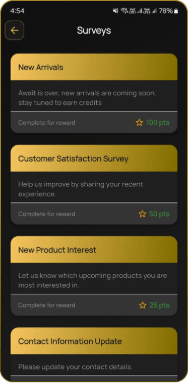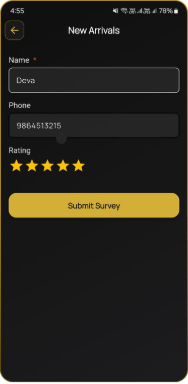Survey
Table of Contents
Admins can easily create flexible survey forms using a simple drag-and-drop builder (text, number, ratings, etc.). The Survey Management list shows the overall entries for each form, and by selecting a particular form, customer details can be viewed. Admins can manage and view all responses efficiently and even set limits for submissions per user and total form submissions. Customers earn instant reward points for completing a survey.
STEPS FOR CREATION OF SURVEY #
- Go to CZ Loyalty panel, under “Marketing”> Select “Surveys” option.
- Select “Create New Survey” option in the top right corner.
- Enter the following details:
- Enter the Survey title
- Add the description
- Enter the reward points
- Select the survey status
- Add limitation per user
- Add limitation of total submission
- Set start & end date respectively
- To build a form, drag and drop from the available fields (includes text, number, email, URL, heading etc.)
- Then Click the “Save Survey” button.
- The Survey added successfully.
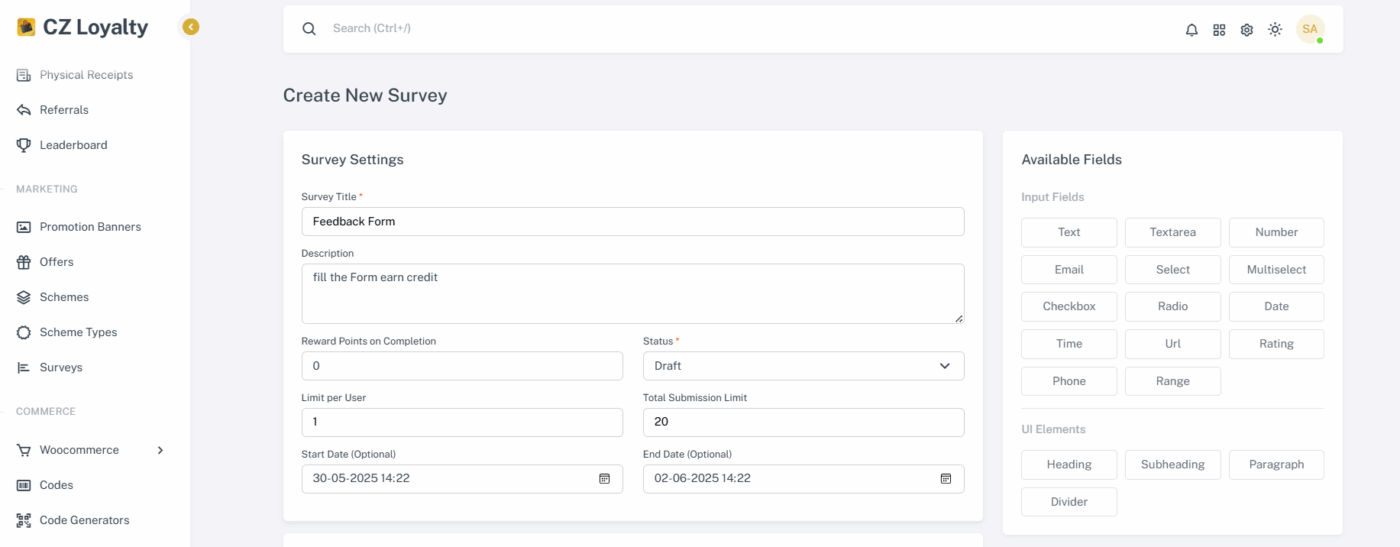
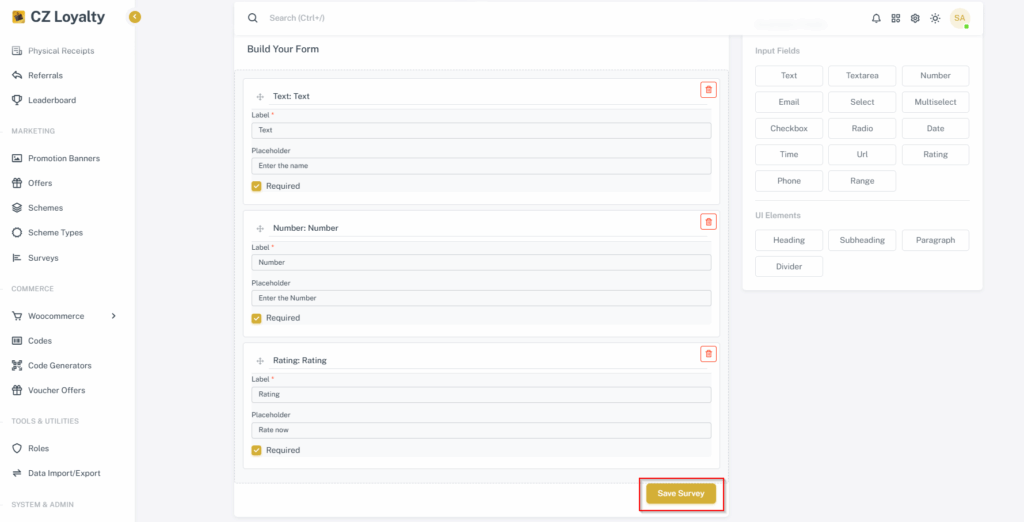
STEPS TO UPLOAD THE SURVEY #
- Login to CZ Loyalty mobile app, Click “Surveys” section
- Select Survey
- Fill the survey form
- Click “Submit Survey” button.
- The Survey request was sent successfully.
- The Point will be added to the customer’s wallet.