Application Setup
Getting started #
Step 1: You can find the below files once you extract the downloaded file.
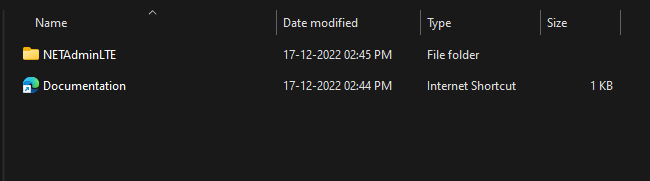
Step 2: Open the project by double clicking on NETAdminLTEWeb.sln file
To understand the project structure, click this
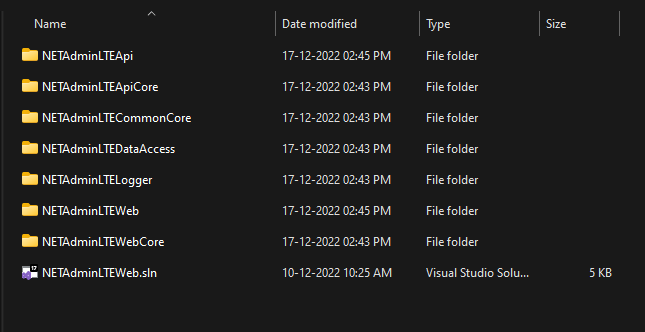
Step 3: Once it opens you can see these projects in Visual Studio 2022
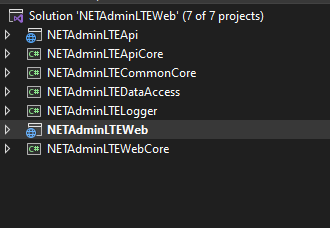
Changing the connection string #
Step 1: Click and expand NETAdminLTEWeb and open appsettings.json file to change the db connection string.
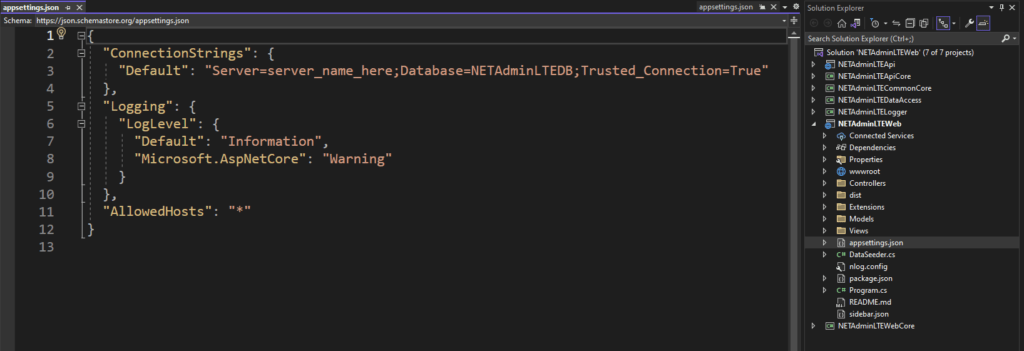
Step 2: Now we’ll change the connection string in the API project. To do that click and expand the NETAdminLTEApi project and open appsettings.json and paste the same connection string here.
Note: If you want to change the JWT Secret key change the "Secret" value with your own
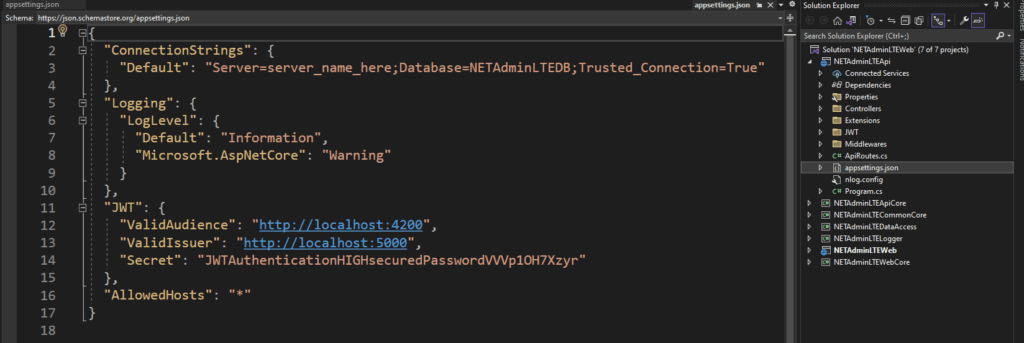
Running migration #
To create a migration file by using Package Manager Console and apply it to the database follow these steps
Step 1: Select Tools -> Nuget Package manager -> Package Manager Console this will open the Package Manager console.
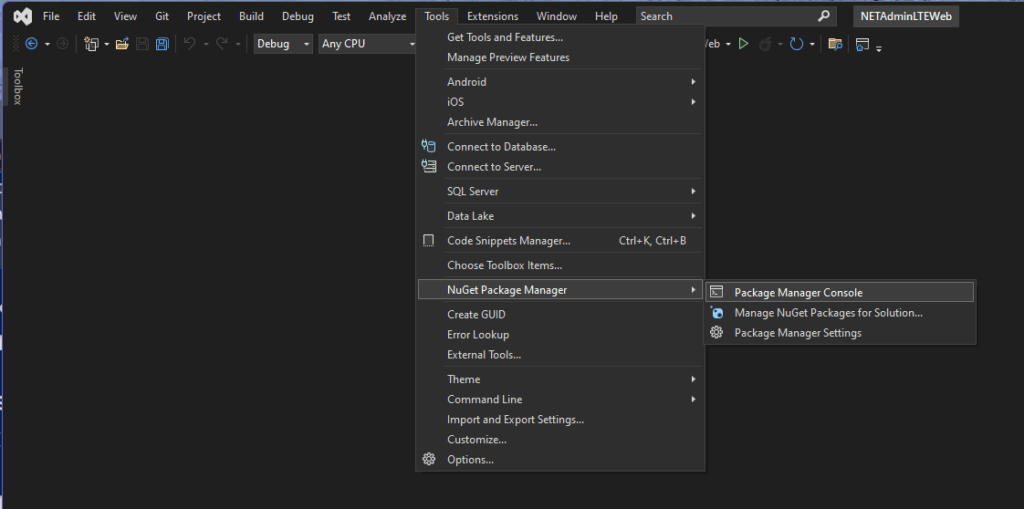
Step 2: Click on the default project dropdown and choose AdminLTEDataAccess for running the migration command

Step 3: Type this command to generate the migration script
add-migration "initial"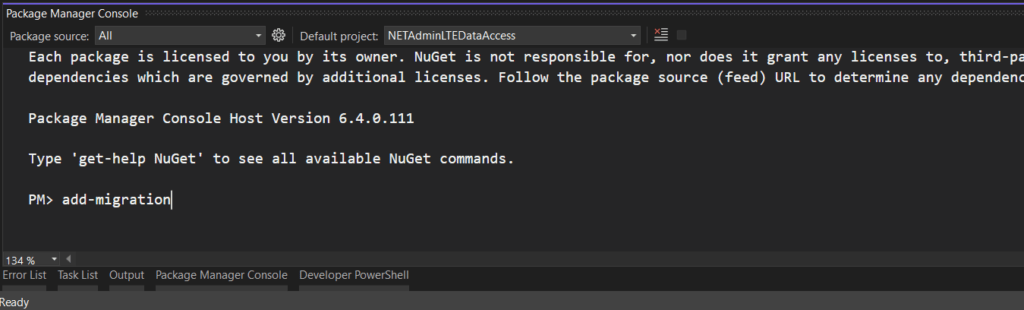
Step 4: Once it successfully generates the migration fine you can see this output and a folder in the NETAdminLTEDataAccess project
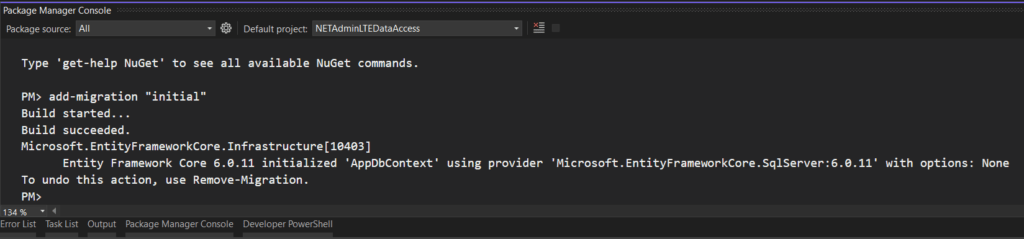
Step 5: Then run this command to run the migration script to create the database and its table
update-database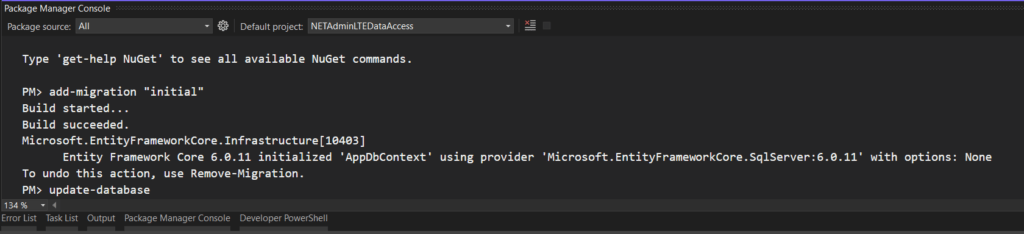
Step 6: Once it successfully updates you can see this output and also the database will be created in MSSql Server
You can use SQL Management Studio to make sure that the database is created
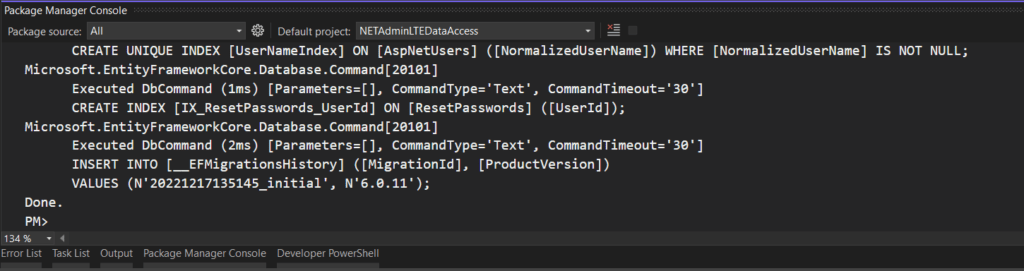
Running the Admin Panel #
Step 1: To run the project for the first time select the highlighted option.
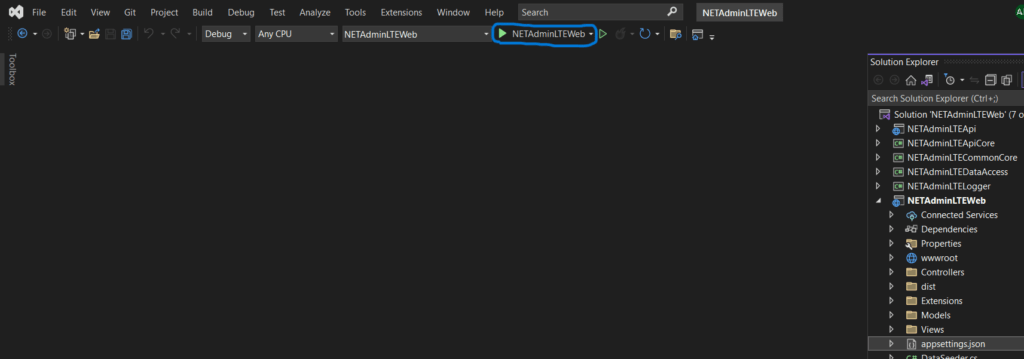
Step 2: Once it launches a browser will open and you can see this login page
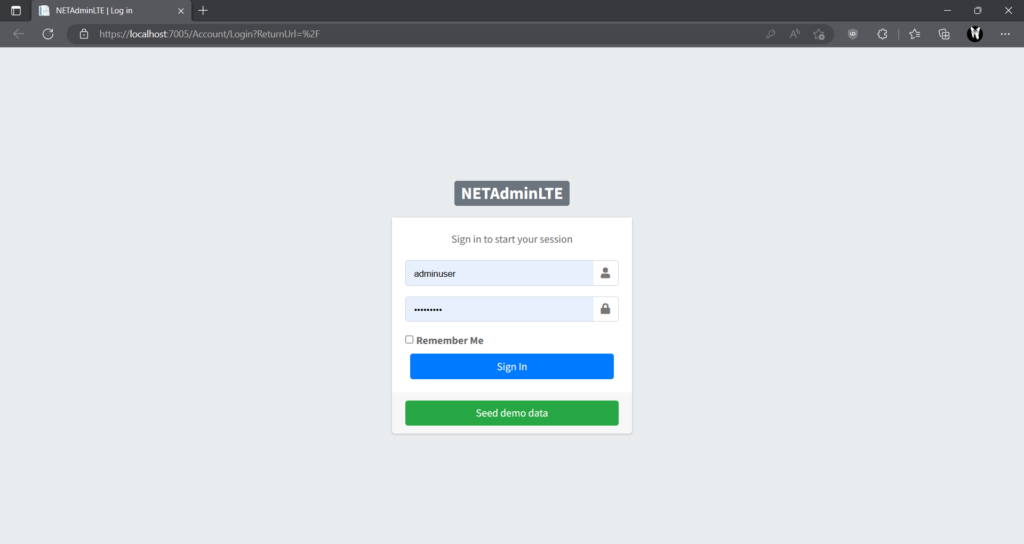
Seeding demo data #
Step 1: To seed the demo data. Click on the Seed demo data button. Once it’s done you can see this success message.
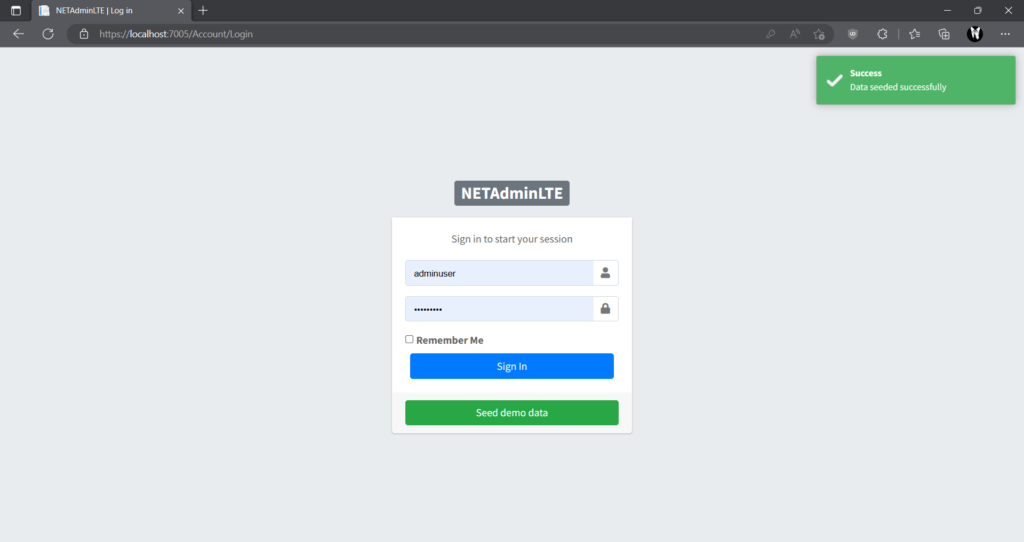
Login into the Admin Panel #
Step 1: To login with the default admin credential. Use below credentials
Admin Account:
UserName: adminuser
Password: Admin@123
Step 2: Once you login you can see the dashboard
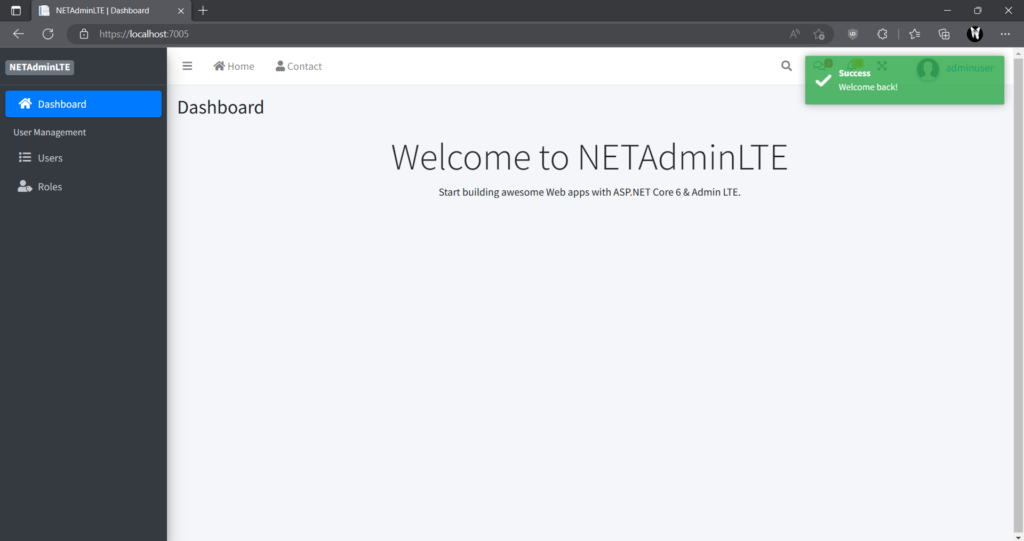
Running the API Project #
Step 1: To run the API project select the NETAdminLTEApi from the project selection dropdown
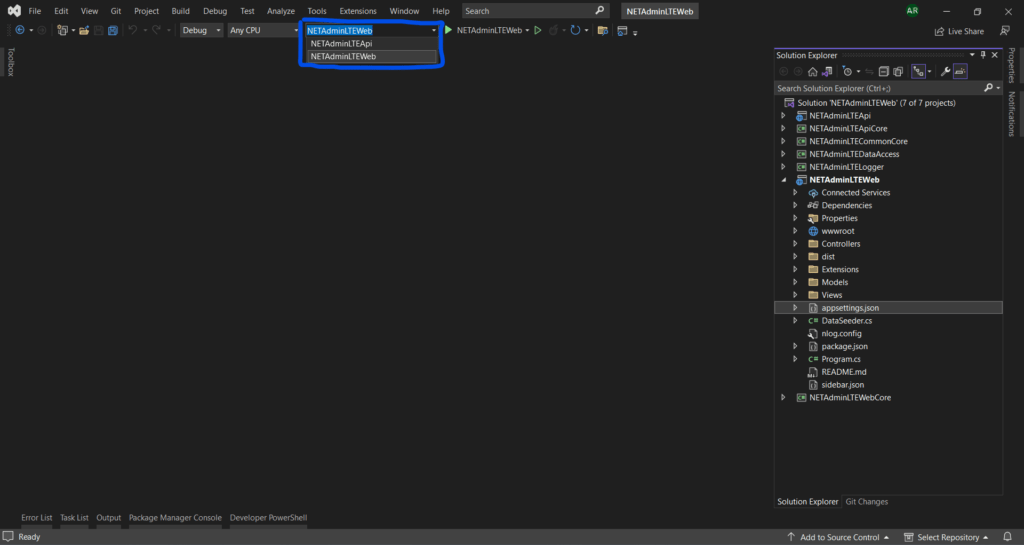
Step 2: Click on the run button (IIS Express) to launch the API project
This will launch the API project with swagger UI in your default browser for testing the endpoints
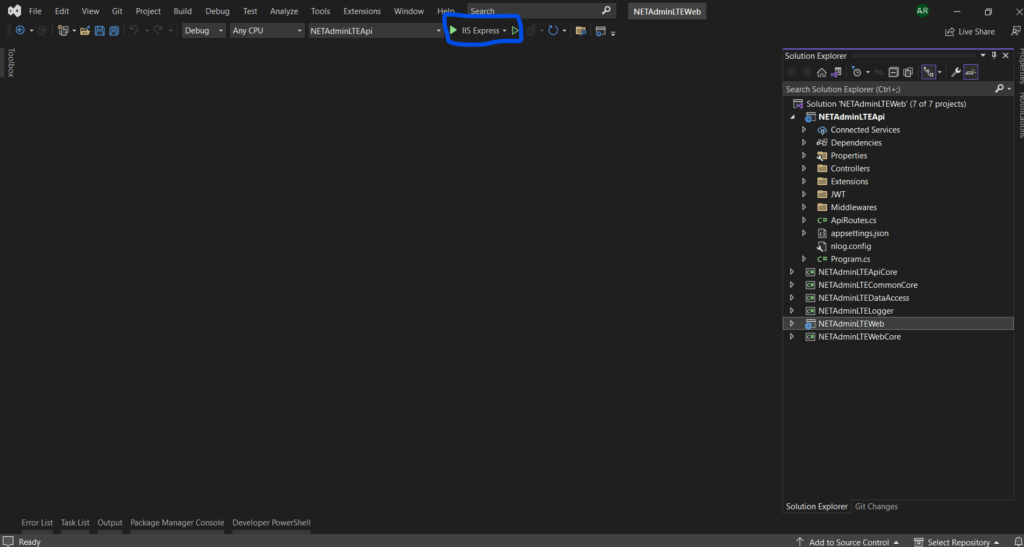
Step 3: Once it successfully launches you can see this screen
Here we're testing the end points using the build in swagger UI, you can use any API testing tools (ex: postman).
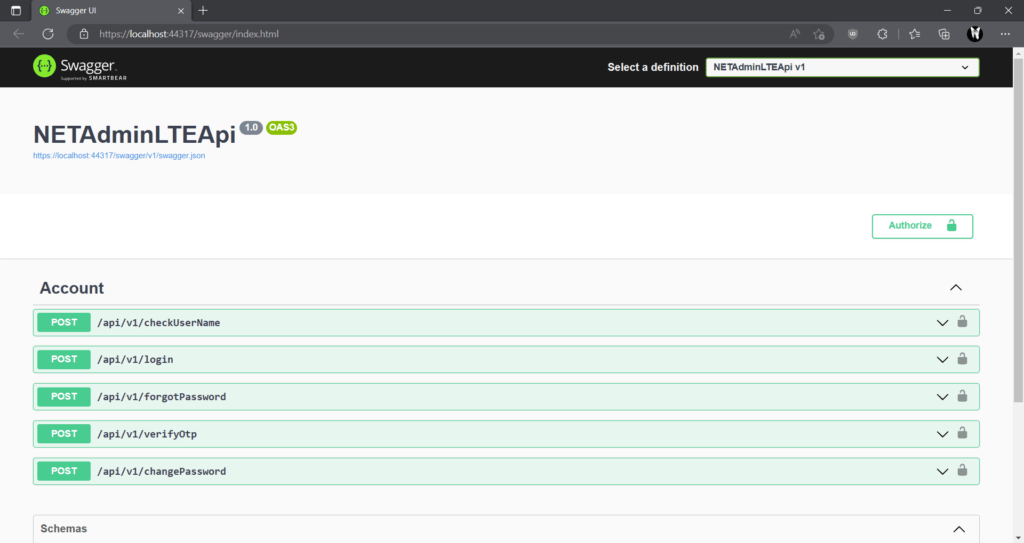
Login into the API (JWT) #
Step 1: To try the login method to get the JWT token and user data. Click on the /api/v1/login to expand it.
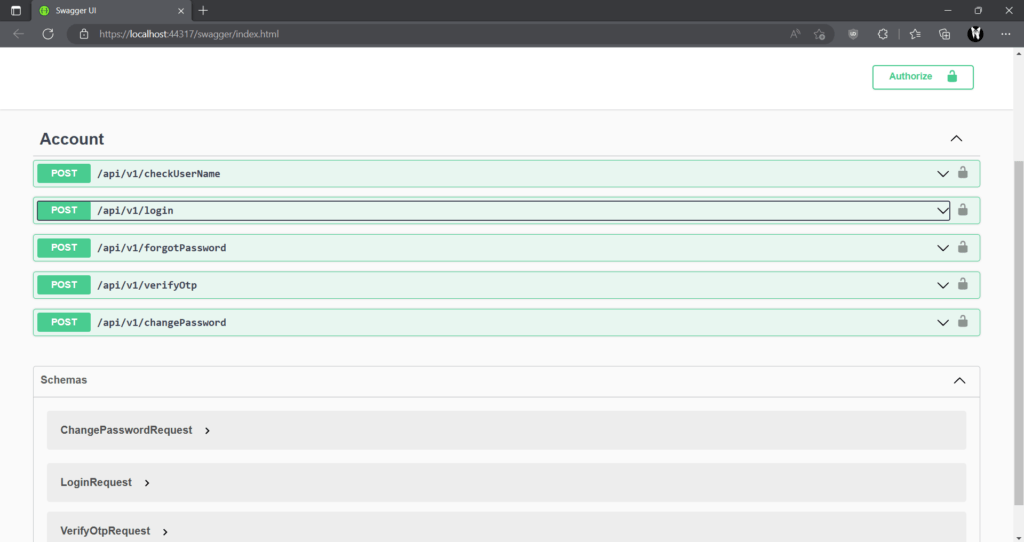
Step 2: Click on the Try it out button to try the API
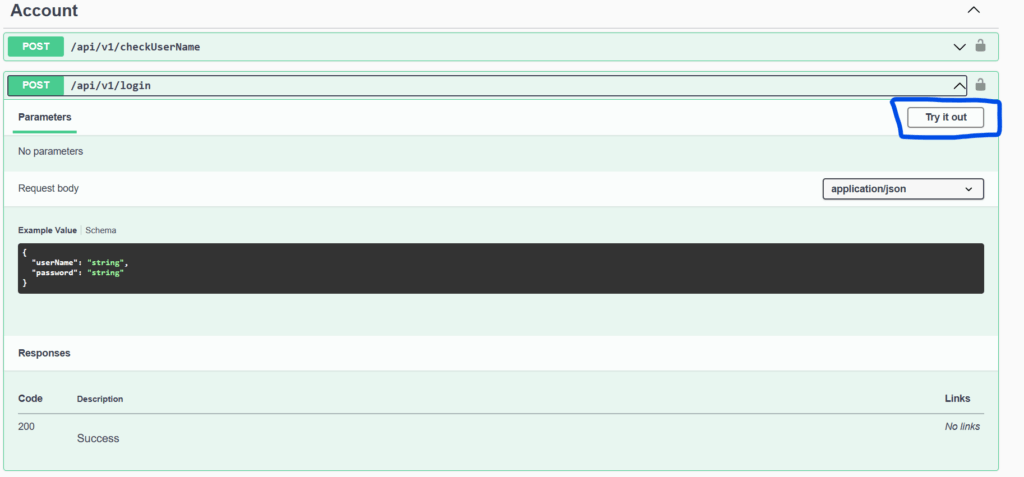
Step 3: Now, fill in the be below mentioned demo credentials for login
userName: appuser
password: User@123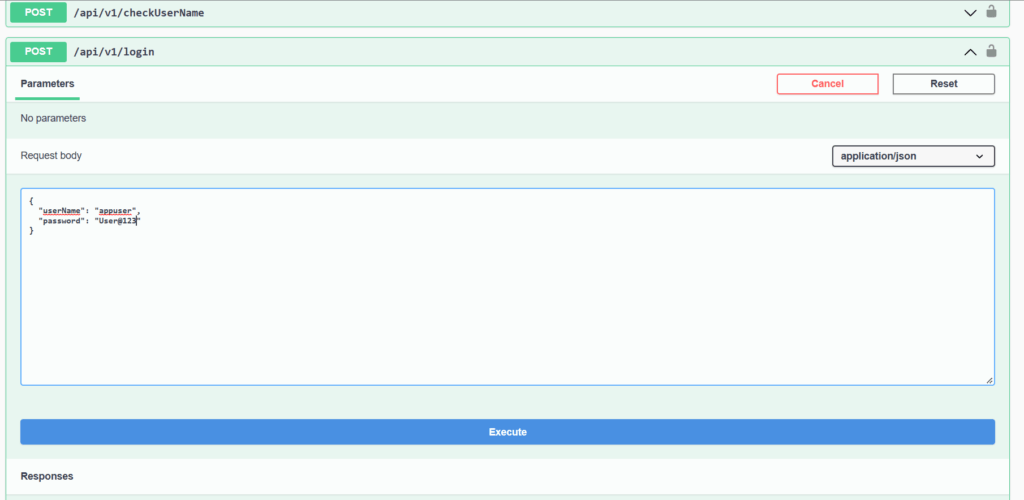
Step 4: Once it’s successful, you can see the response like this
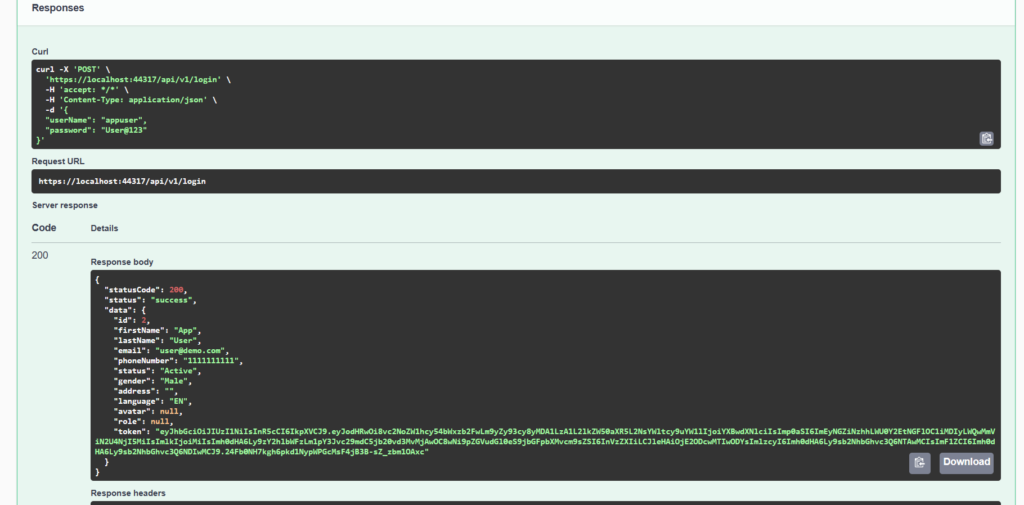
That’s all you’re good to start your awesome project. Happy coding
